
A table's rows can be automatically sorted (reordered) in ascending or descending order based on the content of the table's specific columns.
Before sorting the table rows, you may need to specify which rows should be sorted. When no rows are selected in the table, Atlantis sorts all the rows of this table except for the "header rows". Note that when there are vertically merged cells in the table, its rows cannot be sorted.
After selecting the rows, click the Sort table rows  button of the Table context toolbar, or right-click the table and choose the "Sort Rows..." menu command. This will bring up the "Sort Table Rows" dialog:
button of the Table context toolbar, or right-click the table and choose the "Sort Rows..." menu command. This will bring up the "Sort Table Rows" dialog:
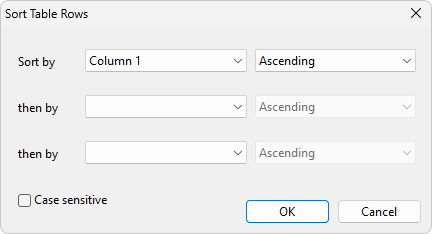
In this dialog, you can choose up to three columns to sort by. The rows are first sorted according to the content of the first chosen column. If multiple rows have identical content in this column, these rows get further sorted according to the content of the second selected column. And so on.
For example, the table shown below contains multiple rows with identical "official language" values:
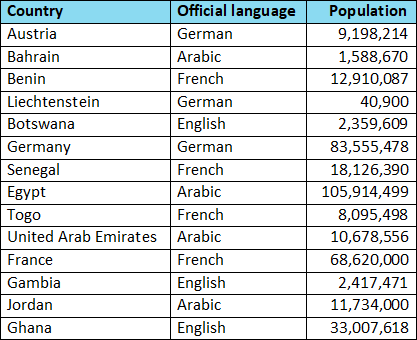
If we sort the table rows by the second and third columns:
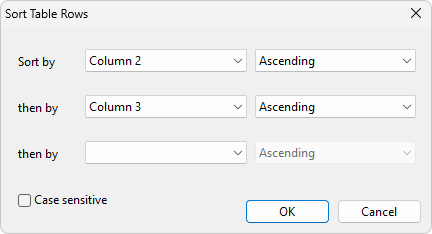
the countries will be grouped according to their official language, then sorted according to their population within their language group:
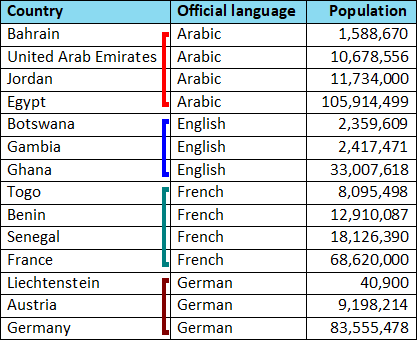
When sorting rows, Atlantis may compare the values in each column either as numbers, or as dates, or lexicographically:
* Atlantis retrieves the "thousand" separator and the "short date" format from the Regional Settings of your Windows. So, it is important to mark the table text as belonging to the correct language.
See also...