
In Atlantis, line numbers can be added to a document. This is useful when you need to refer to specific lines of a document. There are quite many types of documents that might require line numbers - legal documents, scripts, interviews, etc.
When enabled, the line numbers are displayed to the left of each line on a page:

Note that line numbers are displayed only under the Print Layout view. Atlantis also does not display line numbers for text in tables, footnotes/endnotes, and headers/footers.
To enable line numbers, choose the "File | Page Settings..." menu command, or click the corresponding button  of the File toolbar
of the File toolbar
 . Then on the "Layout" tab of the "Page Settings" dialog, click the "Line Numbers..." button:
. Then on the "Layout" tab of the "Page Settings" dialog, click the "Line Numbers..." button:

This would display the "Line Numbers" dialog:

In this dialog you can choose:
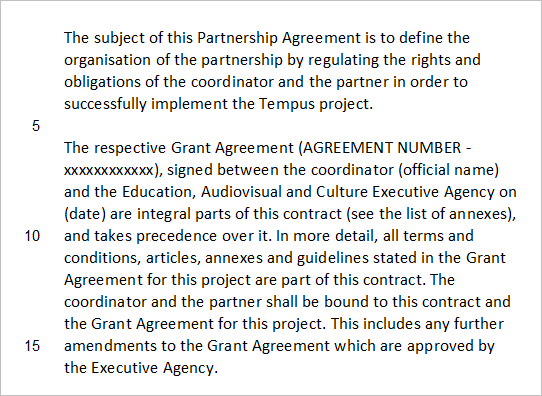
The line numbering can be configured for each document section individually. Use the "Apply to" box of the "Page Settings" dialog to specify where to apply new settings to:

The line numbers can also be configured for individual document sections through the Sections panel of the Control Board:

You can exclude certain paragraphs from line numbering. To do so, select the paragraphs that should not have line numbers, choose the "Format | Paragraph..." menu command, or click the corresponding button  of the Paragraph toolbar
of the Paragraph toolbar
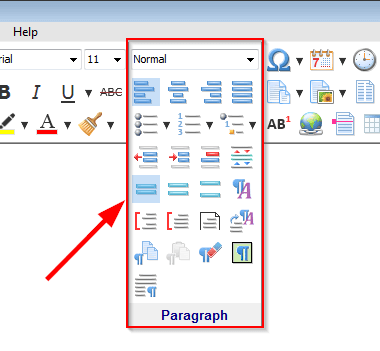 . Then on the "Line & Page Breaks" tab of the "Paragraph Format" dialog, check the "Suppress line numbers" box:
. Then on the "Line & Page Breaks" tab of the "Paragraph Format" dialog, check the "Suppress line numbers" box:

See also...