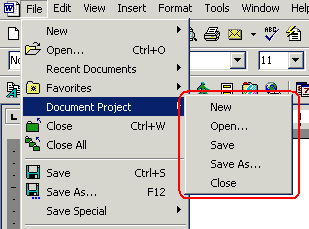Document projects
At times, you will be working on documents that are linked to one another in some way. For example, you might be working on several documents concurrently, each representing individual chapters of a book. You will often want to open all these related documents together. This is done by including them in an "Atlantis Document Project".
When documents are saved as an Atlantis Document Project, the whole set can be loaded at one go, as a single object.
The Atlantis document projects are plain text files with the .adpr file extension (ADPR stands for "Atlantis Document PRoject). They only include the full path names of the related documents. For example, an Atlantis ".adpr" file might look like this:
C:\Users\John\My Documents\Chapter 1.rtf
C:\Users\John\My Documents\Chapter 2.rtf
*C:\Users\John\My Documents\Chapter 3.rtf
D:\Archive\Draft text.rtf
In this example, the document project includes 4 RTF documents. The asterisk placed in front of the third filename indicates that it will automatically be the active document when you open the project in Atlantis.
When you create or open a document project, Atlantis automatically switches into the "project mode", and the name of the project is displayed in the title bar:
When Atlantis is in the project mode,
- all open documents are automatically included in the current document project,
- all the documents that you close are automatically excluded from the current project.
Atlantis has a dedicated File | Document Project menu:
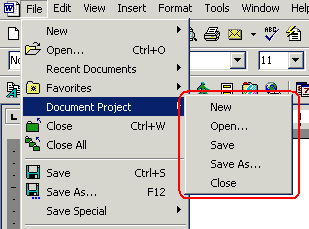
- Click New to create a brand new project. Atlantis will ask you to provide a name for the project before creating it. All open documents will automatically be included in the project. Note that creating a new project automatically closes any previously open document project.
To add documents to an open project, simply open more documents in Atlantis, or create new documents.
To remove documents from an open project, simply close them. They will no longer be considered as belonging to the project.
- Click Open... to load all the documents belonging to a given document project. Note that opening a project automatically closes all previously open documents.
- Click Save to save all the currently open documents and the current project file (the .adpr file) to disk. Note that you will rarely need to use this command because projects are automatically saved when they are closed, or when you close Atlantis under the project mode.
- Click Save As... to save all the currently open documents and the current project file (the .adpr file) under a different name.
- Click Close to save the current project with all the open files, then close them. Atlantis will automatically switch into its standard non-project mode.
See also...