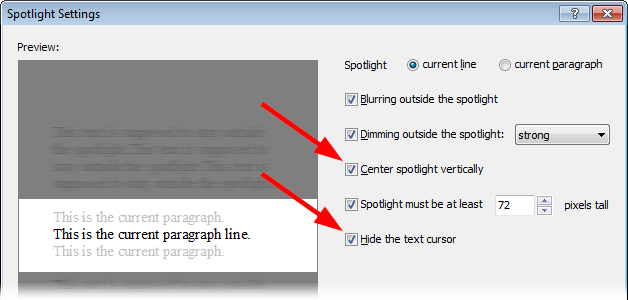Spotlight
Spotlight is a view mode dimming out everything except the fragment of the document you are working on:
The distraction-free environment created by this mode is convenient for both editing and reading documents.
To enable the Spotlight mode, choose the "View | Spotlight" menu command, or click the Spotlight  button of the View toolbar
button of the View toolbar
 .
.
When the Spotlight mode is on, Atlantis by default displays a dedicated Spotlight context toolbar:
You can use it to toggle the Spotlight mode off, or to customize its settings (the Spotlight settings  toolbar button):
toolbar button):
Tips:
- The Spotlight mode can be used as a convenient Reader mode. Just activate the Spotlight mode, then use the Up and Down cursor keys to navigate within the document under the spotlight.
To minimize eye movement when reading text, make sure that the "Center spotlight vertically" option is checked within the Spotlight settings. Normally you would not need a blinking cursor (caret) in the document when reading. If so, you can check the "Hide the text cursor" option as well:
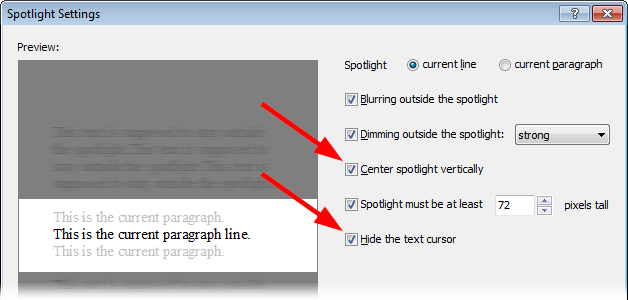
- To make the working environment even less distracting, you can use the Spotlight mode in conjunction with the Full Screen mode.
See also...


 button of the View toolbar
button of the View toolbar
 .
.
 toolbar button):
toolbar button):