This version adds the "Default zoom" option and the new AutoCorrect-related features. Please read on for details.
Default zoom
When you save a formatted document (RTF, DOC, DOCX, or COD), its current zoom is also saved to the document file. Atlantis automatically applies the saved zoom the next time you open the same document. But you might wish not to use the zoom info stored in document files but always apply your preferred zoom. To do so, choose the "View | Zoom..." menu command, and click the new "Default..." button:
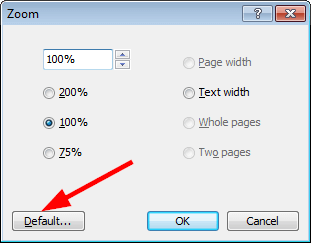
In "Default Zoom" dialog, check the "Always open documents with specified zoom" box, specify the desired zoom, then click OK:

The AutoCorrect-related features
A new "Replace hyphens with horizontal line" option is now available in the "Tools | AutoCorrect Options..." dialog:

When this option is checked, you can type 3 (or more) hyphens "-" in a blank paragraph, then press Enter to insert a horizontal line with default formatting. To specify the default formatting for horizontal lines, click the "Insert horizontal line"  button of the "Insert" toolbar, or choose the "Insert | Horizontal Line..." menu command. Then specify the desired formatting, and click the "Default..." button.
button of the "Insert" toolbar, or choose the "Insert | Horizontal Line..." menu command. Then specify the desired formatting, and click the "Default..." button.
The "Replace With" pairs of the Atlantis AutoCorrect can be now edited in a plain text editor. Click the Save to File... button of the "AutoCorrect Options" dialog to export the pairs to a UTF-8 plain text file, modify the file in a plain text editor supporting the UTF-8 encoding, then click the Load from File... button to load the "Replace With" pairs from the plain text file back to Atlantis:

See more release notes.






