
The Format Brush tool can be used to transfer formatting between document fragments, or apply various formatting templates to document fragments. When the Format Brush is on, you can use a special mouse cursor  to literally "paint" your draft documents. You can add formatting to your documents just as an artist adds touches of color to his/her picture.
to literally "paint" your draft documents. You can add formatting to your documents just as an artist adds touches of color to his/her picture.
You can activate the Format Brush tool by clicking the Format Brush  button of the Font toolbar
button of the Font toolbar
 . The font formatting of the currently selected text would be automatically loaded onto the Format Brush. If you select entire paragraphs before activating the Format Brush, the paragraph formatting of the selection would be also loaded onto the Format Brush. If you entirely select one or more table cells, the corresponding table formatting would be also loaded onto the Format Brush.
. The font formatting of the currently selected text would be automatically loaded onto the Format Brush. If you select entire paragraphs before activating the Format Brush, the paragraph formatting of the selection would be also loaded onto the Format Brush. If you entirely select one or more table cells, the corresponding table formatting would be also loaded onto the Format Brush.
After activating the Format Brush, you can start selecting document fragments. Atlantis would automatically apply all the appropriate formatting borne by the Format Brush to each text fragment you select.
To deactivate the Format Brush, just click the Format Brush  button of the Font toolbar
button of the Font toolbar
 one more time, or simply press the Esc key.
one more time, or simply press the Esc key.
When the Format Brush is on, the red-framed buttons of the Font and Paragraph toolbars indicate the formatting currently borne by the Format Brush:
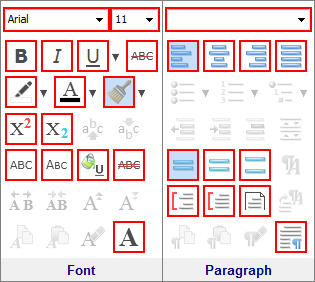
You can click these red-framed buttons to change the current formatting of the Format Brush.
The drop-down menu attached to the Format Brush  button displays the Format Palette:
button displays the Format Palette:

When the Format Brush is off, and there is text selected in the document, clicking these items of the Format Palette applies the corresponding formatting to the document selection. Otherwise the Format Brush is activated, and the formatting of the clicked Format Palette item gets loaded onto the Format Brush.
When the Format Brush is on, you can click the "No formatting" item of the Format Palette to remove any formatting from the Format Brush, then manually add formatting to the Format Brush by clicking the red-framed buttons of the toolbars.
When the Format Brush mode is on,
When the Format Brush mode is on, you can still type text in your document. But it gets automatically formatted with the characteristics currently loaded to the Format Brush.
See also...