
You can delete either a single character from the active document or a selected text fragment.
To delete a single character, use one of the following methods:
 button of the Edit toolbar
button of the Edit toolbar
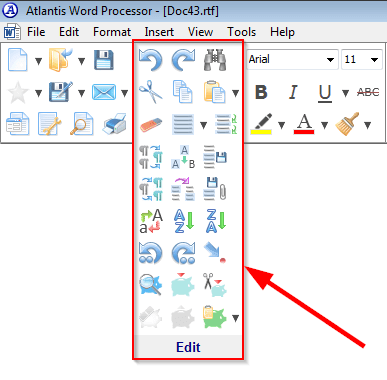 .
.
To delete a text fragment, select it, then press the Del key or click the Delete  button of the Edit toolbar
button of the Edit toolbar
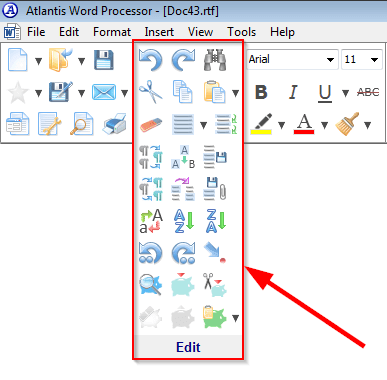 .
.
If the document selection contains only entirely selected table cells or rows, pressing the Del key or clicking the Delete  button of the Edit toolbar
button of the Edit toolbar
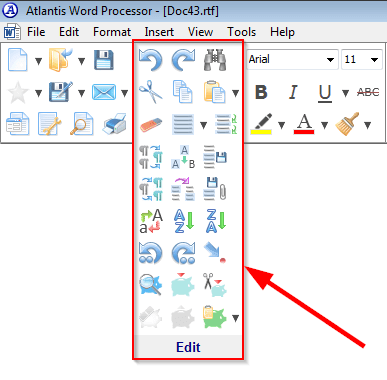 clears the selected cells/rows but does not delete the cells/rows. To entirely remove the selected cells or rows from the document, press the Backspace key.
clears the selected cells/rows but does not delete the cells/rows. To entirely remove the selected cells or rows from the document, press the Backspace key.