This version of Atlantis Word Processor adds support for horizontal lines. You can now easily insert horizontal lines of different colors, sizes, and alignments to your documents (including eBooks):
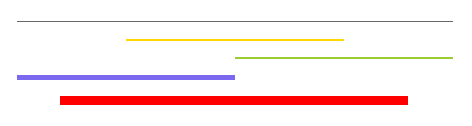
Just click in the document where you want to insert a horizontal line, and use the new "Insert horizontal line" command:
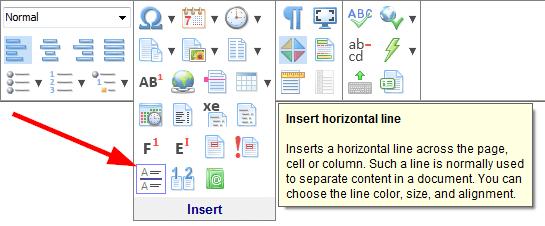
Then specify desired formatting in the "Horizontal Line" dialog:
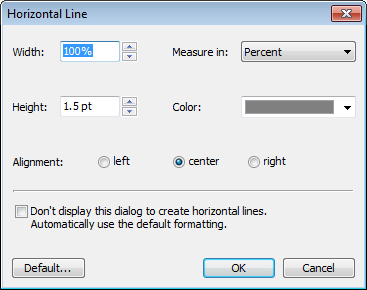
To modify the format of an existing horizontal line in your document, double-click it to display the dialog with the line's format.
To change the default formatting that is used by Atlantis to create new horizontal lines, specify the desired default size, color, and alignment in the "Horizontal Line" dialog, then click the "Default..." button:
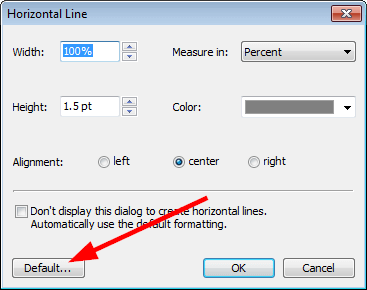
Note: If you are a registered user of Atlantis Word Processor version 2.x (and higher), you can upgrade to version 3.2.7 for free.
See more release notes.






