This version of Atlantis Word Processor introduces customizable toolbars.
A new "Tools | Customize | Toolbars..." menu command
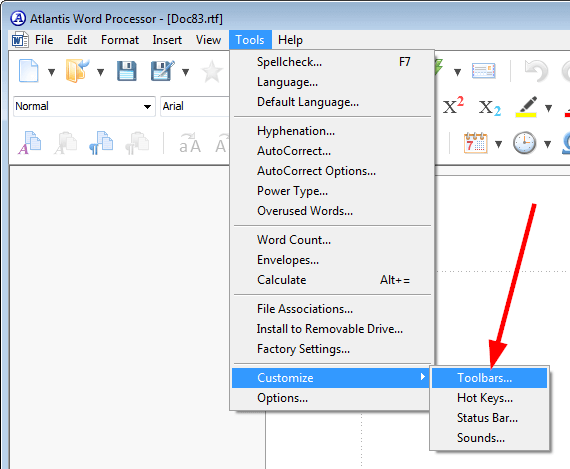
opens the "Customize Toolbars" dialog
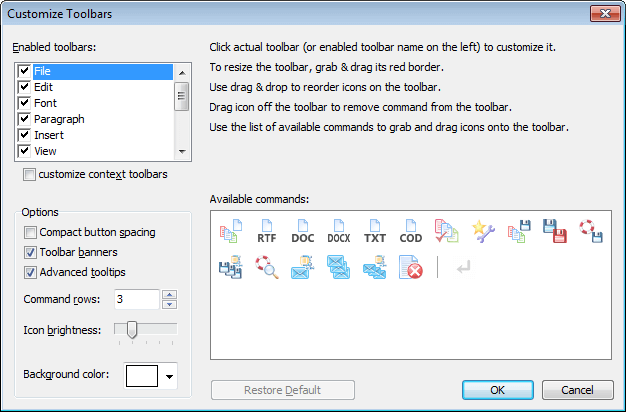
where you can toggle individual toolbars on or off, resize toolbars, change the commands displayed on each individual toolbar, customize the background color of toolbars, and other options.
By design, each toolbar can only host commands from its own category of commands. For example, only commands from the "File" category can be placed onto the "File" toolbar.
However, Atlantis Word Processor 3.1 also includes 3 special toolbars which can host any commands from all categories of commands. These three "Custom 1", "Custom 2", and "Custom 3" toolbars are off by default:
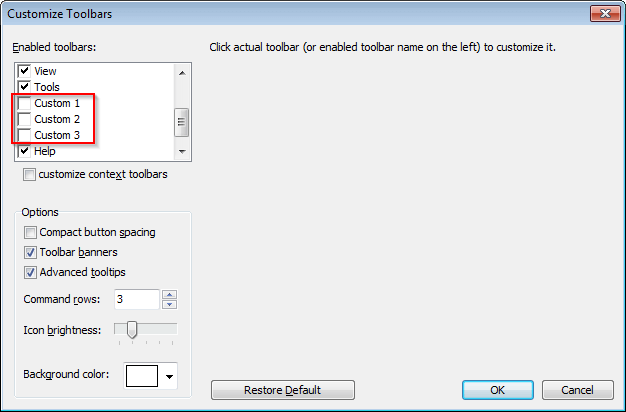
But if you enable them, you can put commands from any category on them. Here is an example with toolbar "Custom 1" enabled:
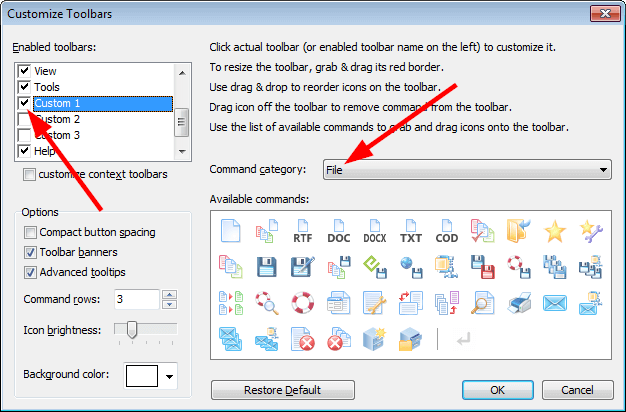
All kind of toolbar customization are possible with these custom toolbars. You can even replicate the classic toolbar layout of older versions of Atlantis if you prefer it over the default toolbar design of Atlantis 3.x:

You might want to watch a video demonstration:
 Replicating old toolbars in Atlantis Word Processor 3.1
Replicating old toolbars in Atlantis Word Processor 3.1
Important note: If you are a registered user of Atlantis Word Processor version 2.x (and higher), you can upgrade to version 3.1 for free.
If you own a copy of Atlantis Word Processor version 1.x, and want to upgrade to version 3.x, please click here for additional information on this update.
See more release notes.






