Endnotes
Endnotes
As I use the endnotes as comments to the text I am writing, it is a bit disturbing that when returning from the endnote to the main text, the text ( and the endnote mark) has moved from the previous position where you made the mark to the upper part of the screen. Not a major problem, but stops the writing flow . Maybe there can be an option to choose where to return. (Hoped for a this since version 1 
Re: Endnotes
How exactly do you “return from the endnote to the main text”? By clicking the main text, or pressing Ctrl+Alt+D?
Re: Endnotes
I assigned a keyboard hotkey, one to make the mark in the text (ctrl å)and one to return from the endnote (ctrl ä).
Re: Endnotes
I am not sure which commands you mean.
Please choose the "Tools | Customize | Hot Keys..." menu command, click "Show All Assigned Hot keys...", then "Copy To Clipboard". Paste the clipboard contents to your forum reply.
Please choose the "Tools | Customize | Hot Keys..." menu command, click "Show All Assigned Hot keys...", then "Copy To Clipboard". Paste the clipboard contents to your forum reply.
Re: Endnotes
Alt++ Calculate
Alt+= Calculate
Alt+0 Activate document
Alt+1 Activate document #1
Alt+2 Activate document #2
Alt+3 Activate document #3
Alt+4 Activate document #4
Alt+5 (NumPad) Center document window horizontally
Alt+5 Activate document #5
Alt+6 Activate document #6
Alt+7 Activate document #7
Alt+8 Activate document #8
Alt+9 Activate document #9
Alt+A Save all documents
Alt+BkSp Undo
Alt+G Strikeout
Alt+Left Back
Alt+Right Forward
Alt+Shift+- Insert optional hyphen
Alt+Shift+0 Add/remove spacing before & after paragraph
Alt+Shift+B New bookmark
Alt+Shift+BkSp Redo
Alt+Shift+C Copy paragraph format
Alt+Shift+Down Move paragraphs down
Alt+Shift+F3 Cycle through case
Alt+Shift+F5 Replace all next occurrences
Alt+Shift+F8 Cut to Clippy Bank
Alt+Shift+M Add/remove first line indent
Alt+Shift+P Insert Page Number
Alt+Shift+S Proportional font scaling
Alt+Shift+Up Move paragraphs up
Alt+Shift+V Paste paragraph format
Alt+Shift+X New index entry
BkSp Delete selection / character before cursor
Ctrl+- (NumPad) Decrease Zoom Factor (-10%)
Ctrl+' Highlight
Ctrl+- Insert short dash
Ctrl+* (NumPad) Next bookmark
Ctrl+/ (NumPad) Previous bookmark
Ctrl++ (NumPad) Increase Zoom Factor (+10%)
Ctrl++ Subscript
Ctrl+0 Add/remove spacing before paragraph
Ctrl+1 Single line spacing
Ctrl+2 Double line spacing
Ctrl+5 (NumPad) Select all
Ctrl+5 1.5 line spacing
Ctrl+9 Switch between the endnote and the associated endnote reference
Ctrl+A Select all
Ctrl+AKUT Shrink font size
Ctrl+Alt+- Insert long dash
Ctrl+Alt+D Insert endnote
Ctrl+Alt+Down Offset down
Ctrl+Alt+F Insert footnote
Ctrl+Alt+F8 Empty Clippy Bank
Ctrl+Alt+H Insert hyperlink
Ctrl+Alt+Ins Paste as environment
Ctrl+Alt+Left Compress text
Ctrl+Alt+P Split
Ctrl+Alt+Right Expand text
Ctrl+Alt+Shift+Down Decrease Zoom Factor (-10%)
Ctrl+Alt+Shift+F12 Save picture as...
Ctrl+Alt+Shift+F5 Redo last Find/Replace operation
Ctrl+Alt+Shift+Up Increase Zoom Factor (+10%)
Ctrl+Alt+Up Offset up
Ctrl+Alt+V Append to Clippy Bank
Ctrl+Alt+Y Replace all next occurrences
Ctrl+B Save to Backups
Ctrl+BkSp Delete previous word
Ctrl+C Copy
Ctrl+D Insert current date
Ctrl+Del Delete next word
Ctrl+E Centered align
Ctrl+Enter Insert page break
Ctrl+F Bold
Ctrl+F2 Print Preview
Ctrl+F3 Lowercase
Ctrl+F8 Append to Clippy Bank
Ctrl+G Go to...
Ctrl+H Find
Ctrl+Ins Copy
Ctrl+J Justified align
Ctrl+K, A Invert selection
Ctrl+K, BkSp Delete to beginning of line
Ctrl+K, C Duplicate selection
Ctrl+K, Del Delete to end of line
Ctrl+K, E Select current sentence
Ctrl+K, G Select current page
Ctrl+K, I Select current section
Ctrl+K, K Italic
Ctrl+K, L Select current line
Ctrl+K, P Select current paragraph
Ctrl+K, S Strikeout
Ctrl+K, T Select current word
Ctrl+K, Y Delete current line
Ctrl+K, Z Open Zoom list box
Ctrl+L Left align
Ctrl+M Increase left indent
Ctrl+N Create a new document
Ctrl+O Open document
Ctrl+P Print document
Ctrl+Q Reset paragraph format
Ctrl+R Right align
Ctrl+S Save document
Ctrl+Shift+- Insert nonbreaking hyphen
Ctrl+Shift+, Shrink font size to the nearest predefined
Ctrl+Shift+. Grow font size to the nearest predefined
Ctrl+Shift++ Superscript
Ctrl+Shift+8 Special symbols
Ctrl+Shift+B Bullets
Ctrl+Shift+C Copy all formatting
Ctrl+Shift+D Document Bar
Ctrl+Shift+Enter Insert column break
Ctrl+Shift+F Open Font list box
Ctrl+Shift+F12 Save selection as...
Ctrl+Shift+F3 Invert capitals
Ctrl+Shift+F5 Replace next
Ctrl+Shift+G Paragraph format
Ctrl+Shift+J Full Screen
Ctrl+Shift+K, 0 Zoom 100%
Ctrl+Shift+K, 1 Zoom Whole Page
Ctrl+Shift+K, 2 Zoom Two Pages
Ctrl+Shift+K, A Sort in ascending order
Ctrl+Shift+K, P Zoom Page Width
Ctrl+Shift+K, T Zoom Text Width
Ctrl+Shift+K, U Split paragraphs
Ctrl+Shift+K, Z Sort in descending order
Ctrl+Shift+M Decrease left indent
Ctrl+Shift+O Increase spacing after paragraph
Ctrl+Shift+P Open Font Size list box
Ctrl+Shift+S Save copy of document as...
Ctrl+Shift+Space Insert nonbreaking space
Ctrl+Shift+T Decrease first line outdent
Ctrl+Shift+Tab Insert tab
Ctrl+Shift+U Join paragraphs
Ctrl+Shift+V Paste all formatting
Ctrl+Shift+W Word underline
Ctrl+Shift+Z Redo
Ctrl+Shift+å Clippy Bank
Ctrl+Space Reset font format
Ctrl+T Insert current time
Ctrl+U Underline
Ctrl+V Paste
Ctrl+W Close active document
Ctrl+X Cut
Ctrl+Y Redo
Ctrl+Z Undo
Ctrl+å Footnote & endnote
Ctrl+ä Go to endnote
Ctrl+ö Control Board
Del Delete
Enter Insert paragraph end mark
F1 Help
F12 Split
F2 Save document
F3 Find next
F4 Show/Hide document text
F5 Navigate among recent locations
F6 Control Board
F7 Spellcheck
F8 Clippy Bank
F9 Full Screen
Ins Toggle Insert/Overwrite mode
Shift+BkSp Delete selection / character before cursor
Shift+Del Cut
Shift+Enter Insert line break
Shift+F1 Help - Hot Keys
Shift+F3 Uppercase
Shift+F5 Find next
Shift+F7 Thesaurus
Shift+F8 Paste from Clippy Bank
Shift+F9 Update fields
Shift+Ins Paste
Tab Insert tab
Alt+= Calculate
Alt+0 Activate document
Alt+1 Activate document #1
Alt+2 Activate document #2
Alt+3 Activate document #3
Alt+4 Activate document #4
Alt+5 (NumPad) Center document window horizontally
Alt+5 Activate document #5
Alt+6 Activate document #6
Alt+7 Activate document #7
Alt+8 Activate document #8
Alt+9 Activate document #9
Alt+A Save all documents
Alt+BkSp Undo
Alt+G Strikeout
Alt+Left Back
Alt+Right Forward
Alt+Shift+- Insert optional hyphen
Alt+Shift+0 Add/remove spacing before & after paragraph
Alt+Shift+B New bookmark
Alt+Shift+BkSp Redo
Alt+Shift+C Copy paragraph format
Alt+Shift+Down Move paragraphs down
Alt+Shift+F3 Cycle through case
Alt+Shift+F5 Replace all next occurrences
Alt+Shift+F8 Cut to Clippy Bank
Alt+Shift+M Add/remove first line indent
Alt+Shift+P Insert Page Number
Alt+Shift+S Proportional font scaling
Alt+Shift+Up Move paragraphs up
Alt+Shift+V Paste paragraph format
Alt+Shift+X New index entry
BkSp Delete selection / character before cursor
Ctrl+- (NumPad) Decrease Zoom Factor (-10%)
Ctrl+' Highlight
Ctrl+- Insert short dash
Ctrl+* (NumPad) Next bookmark
Ctrl+/ (NumPad) Previous bookmark
Ctrl++ (NumPad) Increase Zoom Factor (+10%)
Ctrl++ Subscript
Ctrl+0 Add/remove spacing before paragraph
Ctrl+1 Single line spacing
Ctrl+2 Double line spacing
Ctrl+5 (NumPad) Select all
Ctrl+5 1.5 line spacing
Ctrl+9 Switch between the endnote and the associated endnote reference
Ctrl+A Select all
Ctrl+AKUT Shrink font size
Ctrl+Alt+- Insert long dash
Ctrl+Alt+D Insert endnote
Ctrl+Alt+Down Offset down
Ctrl+Alt+F Insert footnote
Ctrl+Alt+F8 Empty Clippy Bank
Ctrl+Alt+H Insert hyperlink
Ctrl+Alt+Ins Paste as environment
Ctrl+Alt+Left Compress text
Ctrl+Alt+P Split
Ctrl+Alt+Right Expand text
Ctrl+Alt+Shift+Down Decrease Zoom Factor (-10%)
Ctrl+Alt+Shift+F12 Save picture as...
Ctrl+Alt+Shift+F5 Redo last Find/Replace operation
Ctrl+Alt+Shift+Up Increase Zoom Factor (+10%)
Ctrl+Alt+Up Offset up
Ctrl+Alt+V Append to Clippy Bank
Ctrl+Alt+Y Replace all next occurrences
Ctrl+B Save to Backups
Ctrl+BkSp Delete previous word
Ctrl+C Copy
Ctrl+D Insert current date
Ctrl+Del Delete next word
Ctrl+E Centered align
Ctrl+Enter Insert page break
Ctrl+F Bold
Ctrl+F2 Print Preview
Ctrl+F3 Lowercase
Ctrl+F8 Append to Clippy Bank
Ctrl+G Go to...
Ctrl+H Find
Ctrl+Ins Copy
Ctrl+J Justified align
Ctrl+K, A Invert selection
Ctrl+K, BkSp Delete to beginning of line
Ctrl+K, C Duplicate selection
Ctrl+K, Del Delete to end of line
Ctrl+K, E Select current sentence
Ctrl+K, G Select current page
Ctrl+K, I Select current section
Ctrl+K, K Italic
Ctrl+K, L Select current line
Ctrl+K, P Select current paragraph
Ctrl+K, S Strikeout
Ctrl+K, T Select current word
Ctrl+K, Y Delete current line
Ctrl+K, Z Open Zoom list box
Ctrl+L Left align
Ctrl+M Increase left indent
Ctrl+N Create a new document
Ctrl+O Open document
Ctrl+P Print document
Ctrl+Q Reset paragraph format
Ctrl+R Right align
Ctrl+S Save document
Ctrl+Shift+- Insert nonbreaking hyphen
Ctrl+Shift+, Shrink font size to the nearest predefined
Ctrl+Shift+. Grow font size to the nearest predefined
Ctrl+Shift++ Superscript
Ctrl+Shift+8 Special symbols
Ctrl+Shift+B Bullets
Ctrl+Shift+C Copy all formatting
Ctrl+Shift+D Document Bar
Ctrl+Shift+Enter Insert column break
Ctrl+Shift+F Open Font list box
Ctrl+Shift+F12 Save selection as...
Ctrl+Shift+F3 Invert capitals
Ctrl+Shift+F5 Replace next
Ctrl+Shift+G Paragraph format
Ctrl+Shift+J Full Screen
Ctrl+Shift+K, 0 Zoom 100%
Ctrl+Shift+K, 1 Zoom Whole Page
Ctrl+Shift+K, 2 Zoom Two Pages
Ctrl+Shift+K, A Sort in ascending order
Ctrl+Shift+K, P Zoom Page Width
Ctrl+Shift+K, T Zoom Text Width
Ctrl+Shift+K, U Split paragraphs
Ctrl+Shift+K, Z Sort in descending order
Ctrl+Shift+M Decrease left indent
Ctrl+Shift+O Increase spacing after paragraph
Ctrl+Shift+P Open Font Size list box
Ctrl+Shift+S Save copy of document as...
Ctrl+Shift+Space Insert nonbreaking space
Ctrl+Shift+T Decrease first line outdent
Ctrl+Shift+Tab Insert tab
Ctrl+Shift+U Join paragraphs
Ctrl+Shift+V Paste all formatting
Ctrl+Shift+W Word underline
Ctrl+Shift+Z Redo
Ctrl+Shift+å Clippy Bank
Ctrl+Space Reset font format
Ctrl+T Insert current time
Ctrl+U Underline
Ctrl+V Paste
Ctrl+W Close active document
Ctrl+X Cut
Ctrl+Y Redo
Ctrl+Z Undo
Ctrl+å Footnote & endnote
Ctrl+ä Go to endnote
Ctrl+ö Control Board
Del Delete
Enter Insert paragraph end mark
F1 Help
F12 Split
F2 Save document
F3 Find next
F4 Show/Hide document text
F5 Navigate among recent locations
F6 Control Board
F7 Spellcheck
F8 Clippy Bank
F9 Full Screen
Ins Toggle Insert/Overwrite mode
Shift+BkSp Delete selection / character before cursor
Shift+Del Cut
Shift+Enter Insert line break
Shift+F1 Help - Hot Keys
Shift+F3 Uppercase
Shift+F5 Find next
Shift+F7 Thesaurus
Shift+F8 Paste from Clippy Bank
Shift+F9 Update fields
Shift+Ins Paste
Tab Insert tab
Re: Endnotes
Thanks for the list. So, you mean these two commands:
Ctrl+å Footnote & endnote
Ctrl+ä Go to endnote
First, in your scenario you can probably use just one common and default hot key Ctrl+Alt+D. When used in the main document text, it creates a new endnote. When pressed within an endnote, it switches to the corresponding endnote reference in the main text. And what is important, it places the cursor AFTER the note reference mark, so you can immediately start typing more “main text”.
Second, about the scroll position in the document window after you have used any of these commands. Neither the “Go to endnote” command nor the Ctrl+Alt+D command bring a specific area of the document window into view. They move the cursor (the caret) to the required location within the text (paragraph/line/character), then “bring the cursor into view”. In most cases, Atlantis brings the cursor into view by doing as little scrolling as possible. When the actual endnote is at the bottom of the document, and Atlantis switches to the reference of this note within the main text, Atlantis scrolls the document window up. Scrolling stops when the target cursor position gets into view. This is why you end up with the cursor at the top of the document window.
I understand that we all may have different preferences regarding the area of the document window that should be brought into view. But the automatic scrolling that I described above is not specific to the endnote-related commands. Atlantis has many commands that automatically switch to a different location within the document text. So, creating options for one or two of them would not be a good approach. All commands should work in a consistent way when “bringing the cursor into view”. Maybe Atlantis will have a new option to control this automatic scrolling.
Ctrl+å Footnote & endnote
Ctrl+ä Go to endnote
First, in your scenario you can probably use just one common and default hot key Ctrl+Alt+D. When used in the main document text, it creates a new endnote. When pressed within an endnote, it switches to the corresponding endnote reference in the main text. And what is important, it places the cursor AFTER the note reference mark, so you can immediately start typing more “main text”.
Second, about the scroll position in the document window after you have used any of these commands. Neither the “Go to endnote” command nor the Ctrl+Alt+D command bring a specific area of the document window into view. They move the cursor (the caret) to the required location within the text (paragraph/line/character), then “bring the cursor into view”. In most cases, Atlantis brings the cursor into view by doing as little scrolling as possible. When the actual endnote is at the bottom of the document, and Atlantis switches to the reference of this note within the main text, Atlantis scrolls the document window up. Scrolling stops when the target cursor position gets into view. This is why you end up with the cursor at the top of the document window.
I understand that we all may have different preferences regarding the area of the document window that should be brought into view. But the automatic scrolling that I described above is not specific to the endnote-related commands. Atlantis has many commands that automatically switch to a different location within the document text. So, creating options for one or two of them would not be a good approach. All commands should work in a consistent way when “bringing the cursor into view”. Maybe Atlantis will have a new option to control this automatic scrolling.
Re: Endnotes
Thanks for detailed and extensive explanation. Understand the reason. And keep my hope for the future 
Re: Endnotes
You may wish to check out the new accessibility option of Atlantis – Preferable cursor position.
Re: Endnotes
So very nice  ))! Atlantis forever!
))! Atlantis forever!
Re: Endnotes
After the first euforia I can also see the backdraw. When inserting text in the already written text, it also makes the text “jump”. So the optimal solution would be, for me, that it only effected endnotes. Or that there was a special “comment comand”, behaving in my prefered way 
Re: Endnotes
The purpose of this option is to keep the text cursor at the designated location within the document window. You cannot navigate through the document text with both the text cursor and the document text locked at their initial location. One of them needs to be moveable.
Re: Endnotes
admin wrote: Mon May 05, 2025 7:42 am You may wish to check out the new accessibility option of Atlantis – [...].
I assume that for similar technical reasons hyperlinks to another place in the document only work with the default setting "don't care" as preferable cursor position (see https://www.atlantiswordprocessor.com/e ... _5_004.htm)?admin wrote: Tue May 06, 2025 4:51 am The purpose of this option is to keep the text cursor at the designated location within the document window. You cannot navigate through the document text with both the text cursor and the document text locked at their initial location. One of them needs to be moveable.
(I am fine with the option "don't care". Just asking in order to understand better the feature.)
Re: Endnotes
Atlantis fails to bring the new text cursor location into view. This will be fixed in any next version of Atlantis. Thank you.
Re: Endnotes
To Perell:
As another option, you can use the Split view mode.
Choose the “View | Split” menu command, select the “Split horizontally” and “Follow hyperlinks into next pane” options, and enlarge the topmost pane:
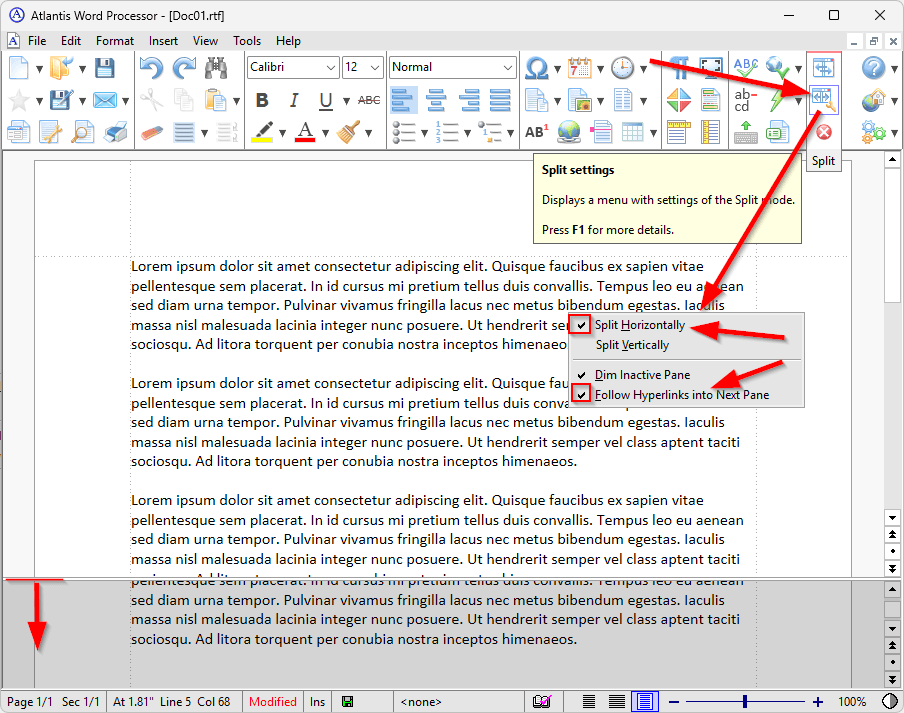
Press Ctrl+Alt+D in the main (top) pane to create a new note, and it will be opened in the bottom pane. Press Ctrl+Alt+D again to return to the main pane:
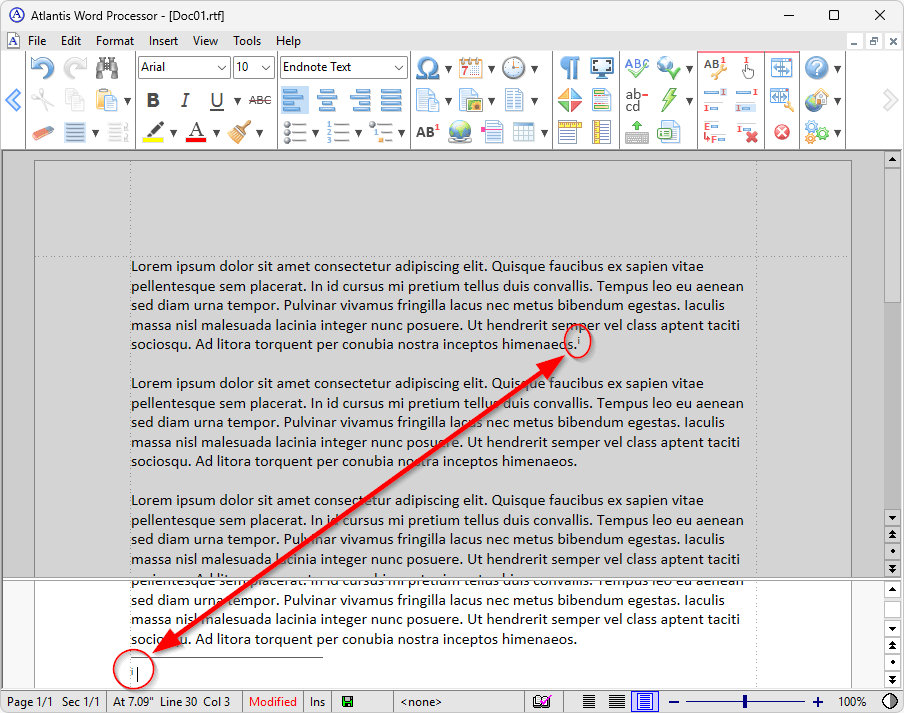
As another option, you can use the Split view mode.
Choose the “View | Split” menu command, select the “Split horizontally” and “Follow hyperlinks into next pane” options, and enlarge the topmost pane:
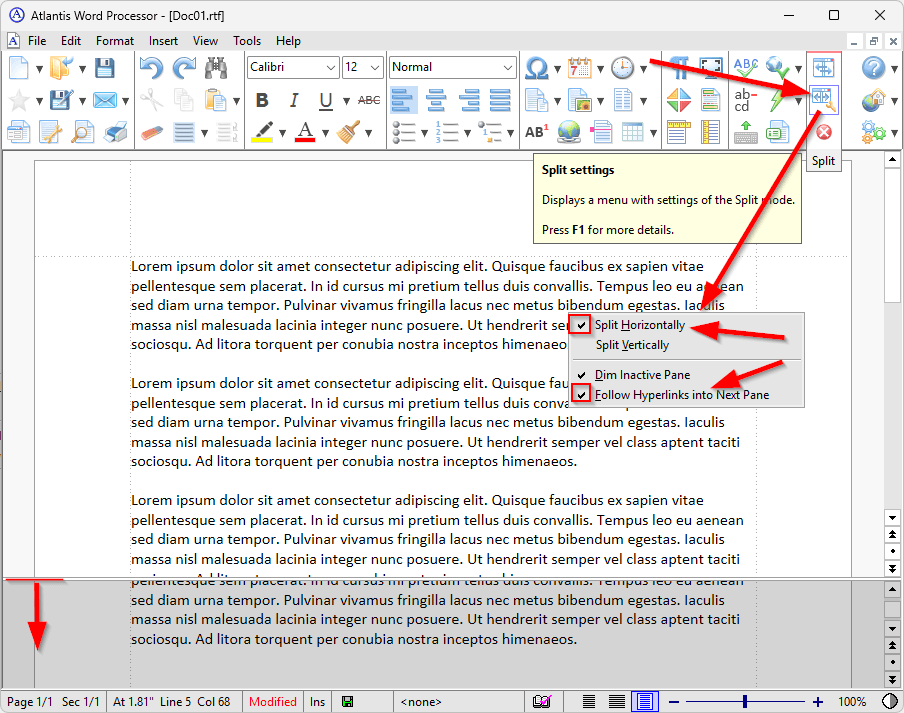
Press Ctrl+Alt+D in the main (top) pane to create a new note, and it will be opened in the bottom pane. Press Ctrl+Alt+D again to return to the main pane:
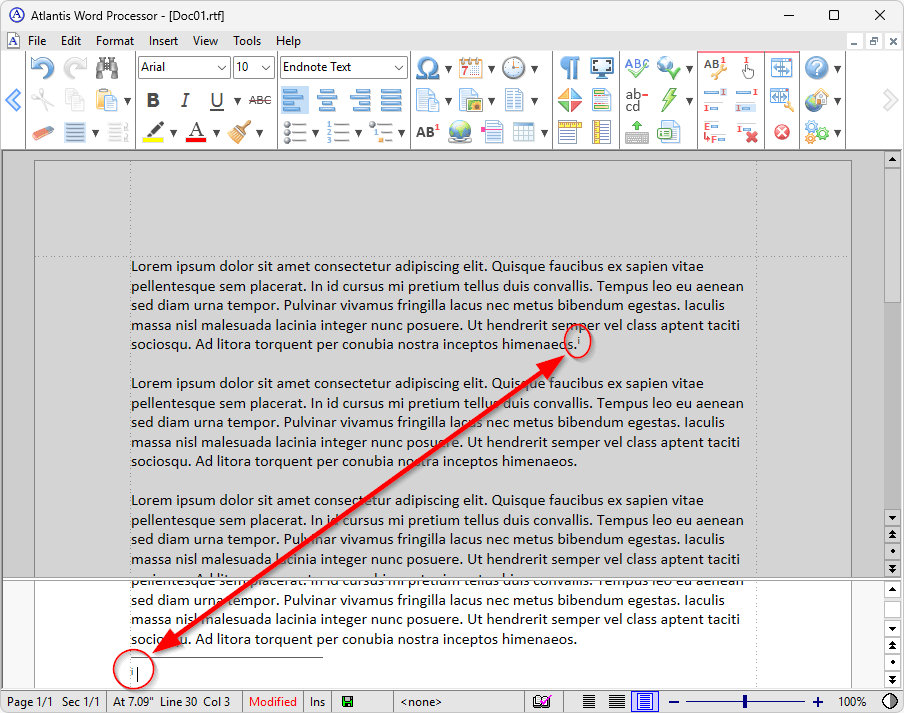
Re: Endnotes
Thanks, thats a way to do it!
But not to disturb the "bottom line" of the main text, for me it´s even better to split vertically and in the other (endnote) window make a right indent to the notes (tough i can´t find a way to make the left margin "thinner").
This resamble of course the Control panel. It also makes me remember Scrivener, where the comments where located in that way, which I appreciated.
Maybe thats something for the future, to write and read comments in the Control board
But not to disturb the "bottom line" of the main text, for me it´s even better to split vertically and in the other (endnote) window make a right indent to the notes (tough i can´t find a way to make the left margin "thinner").
This resamble of course the Control panel. It also makes me remember Scrivener, where the comments where located in that way, which I appreciated.
Maybe thats something for the future, to write and read comments in the Control board