Clear all tabs
Clear all tabs
Sometimes I get a text that have tabs in some of the paragraphs (where they actually are not needed). I want to be able to remove all tabs in the whole document but have to manually find the paragraphs that have tabs in them.
I would like a funktion to mark the whole document and then to clear all tabs from the document.
-- Torben
I would like a funktion to mark the whole document and then to clear all tabs from the document.
-- Torben
Hi Torben,
This is already possible.
1. Press “Ctrl+Home” to move the insertion cursor to the beginning of the document.
2. Press "Ctrl+H" to open the Find/Replace dialog.
3. Click the small button to the right of the “Find” box, and use the pop-up menu to enter the tabulation symbol into the “Find” box:
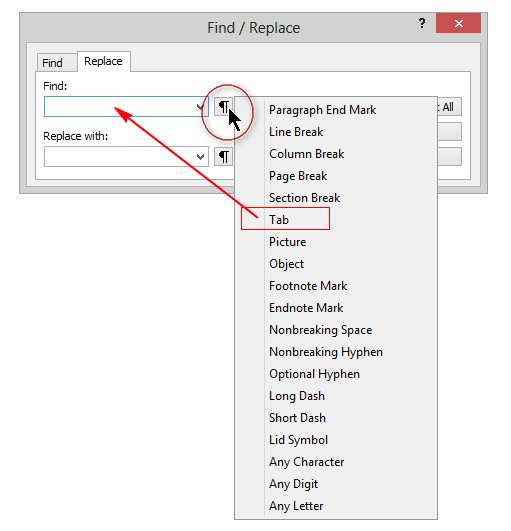
4. Clear the “Replace with” box:
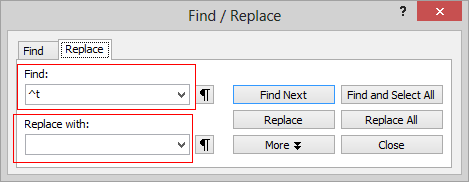
5. Press the “Replace All” button.
All the tabulations present in the document will be removed.
Cheers,
Robert
This is already possible.
1. Press “Ctrl+Home” to move the insertion cursor to the beginning of the document.
2. Press "Ctrl+H" to open the Find/Replace dialog.
3. Click the small button to the right of the “Find” box, and use the pop-up menu to enter the tabulation symbol into the “Find” box:
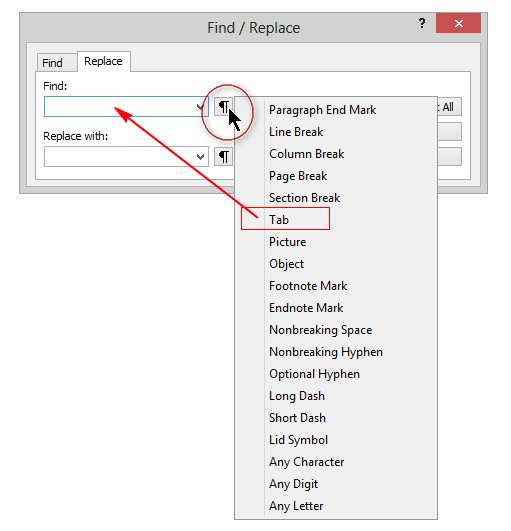
4. Clear the “Replace with” box:
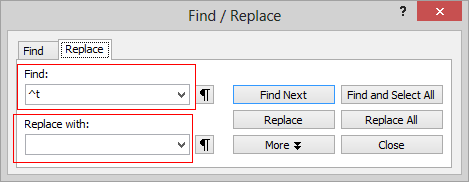
5. Press the “Replace All” button.
All the tabulations present in the document will be removed.
Cheers,
Robert
Hi Robert,
Thank you for your reply. This is just what I needed. I use the find and replace function a lot, so it is kind of funny that I haven't noticed this. I was looking in help but it is not mentioned here.
I use Atlantis every day and it is every penny worth.
Again, a sincere thank you!
-- Torben
Thank you for your reply. This is just what I needed. I use the find and replace function a lot, so it is kind of funny that I haven't noticed this. I was looking in help but it is not mentioned here.
I use Atlantis every day and it is every penny worth.
Again, a sincere thank you!
-- Torben
Hi Robert,
I just tried what you suggested, but it doesn't work. Think in having a document were the writer of the document have placed tabs in some of the paragraphs, but they are not in use -- they are obsolete and just using space in the saved file.
I tried to take a small file and placed some tabs in a few paragraphs that are not used, and the Find/Replace function can't find then and therefore they are not removed.
It seems like only the manual way is possible: find the paragraph that have unused tabs, set the cursor in the paragraph, select Format/Tabs and remove them one at the time.
Am I missing something here? Or is it Atlantis that can't find unused tabs -- even when they are set in a paragraph?
-- Torben
I just tried what you suggested, but it doesn't work. Think in having a document were the writer of the document have placed tabs in some of the paragraphs, but they are not in use -- they are obsolete and just using space in the saved file.
I tried to take a small file and placed some tabs in a few paragraphs that are not used, and the Find/Replace function can't find then and therefore they are not removed.
It seems like only the manual way is possible: find the paragraph that have unused tabs, set the cursor in the paragraph, select Format/Tabs and remove them one at the time.
Am I missing something here? Or is it Atlantis that can't find unused tabs -- even when they are set in a paragraph?
-- Torben
Maybe Atlantis cannot find your “tabs” because they are virtual tab stop positions, and not actual tab characters. Actual tab characters can be removed through the Find/Replace dialog, but not virtual custom tab stop positions.
Here is what you can do to remove custom tab stop positions:
1. Check that the document styles are not associated with custom tab stop positions. If they are, remove these custom tab stop positions from each style. They will automatically be removed from the document.
2. If the document styles have no custom tab stop positions, you need to reapply the styles to the associated paragraphs. This will remove any custom tab stop position added through direct formatting in the document window. But be careful, reapplying a style to the associated paragraphs will remove all direct formatting from them if these paragraphs have been formatted in a way that conflicts with the properties of the style being reapplied. Note that any change that you make in Atlantis can be undone with “Ctrl+Z”.
Now here is how to reapply a style to the associated paragraphs:
1. Display the Atlantis Control Board if it isn’t already displaying (F6).
2. Select a style in the Control Board Styles panel.
3. Click the rightmost button on the small toolbar at the bottom of the Styles panel. This will select all the paragraphs associated with the highlighted style.
4. Click the second button from the right on the same toolbar. This will reapply the highlighted style to all the selected paragraphs.
The corresponding paragraphs should no longer have any custom tab stop position.
HTH.
Cheers,
Robert
Here is what you can do to remove custom tab stop positions:
1. Check that the document styles are not associated with custom tab stop positions. If they are, remove these custom tab stop positions from each style. They will automatically be removed from the document.
2. If the document styles have no custom tab stop positions, you need to reapply the styles to the associated paragraphs. This will remove any custom tab stop position added through direct formatting in the document window. But be careful, reapplying a style to the associated paragraphs will remove all direct formatting from them if these paragraphs have been formatted in a way that conflicts with the properties of the style being reapplied. Note that any change that you make in Atlantis can be undone with “Ctrl+Z”.
Now here is how to reapply a style to the associated paragraphs:
1. Display the Atlantis Control Board if it isn’t already displaying (F6).
2. Select a style in the Control Board Styles panel.
3. Click the rightmost button on the small toolbar at the bottom of the Styles panel. This will select all the paragraphs associated with the highlighted style.
4. Click the second button from the right on the same toolbar. This will reapply the highlighted style to all the selected paragraphs.
The corresponding paragraphs should no longer have any custom tab stop position.
HTH.
Cheers,
Robert
To remove any custom tab stop position added through direct formatting in the document window, you could also do this:
1. Press “Ctrl+A” to select the whole document.
2. Press “Ctrl+Q” to reset all paragraph formatting. But be extremely careful. If the styles associated with your paragraphs do not include the bulleting, numbering, indenting, spacing, etc. that might have been added through direct (“non-styled”) formatting in the document window, pressing “Ctrl+Q” will automatically remove all that direct formatting.
HTH.
Cheers,
Robert
1. Press “Ctrl+A” to select the whole document.
2. Press “Ctrl+Q” to reset all paragraph formatting. But be extremely careful. If the styles associated with your paragraphs do not include the bulleting, numbering, indenting, spacing, etc. that might have been added through direct (“non-styled”) formatting in the document window, pressing “Ctrl+Q” will automatically remove all that direct formatting.
HTH.
Cheers,
Robert
Hi Robert,
I enclose a small testfile for you. It's only a heading and 4 paragraphs. Paragraphs 2 and 4 have tab settings but they are not used. What I want is to remove the tab setting in the paragraphs throughout the whole document, but I don't want any other formatting to be changed. And think of that no tabs at all is actually in use in any places in the document.
Atlantis can't find the tabs when they are not in use. That way the "Find and Replace" funktion can't be used in Atlantis to remove the tabs in the testfile.
I could change the whole document to the text style "Normal", but then all other formatting like Bold and Italics etc. will be gone.
I sometimes have to use "TextMaker" from "SoftMaker Office" to remove the tab settings. All I have to do in "TextMaker" is to mark the whole document, choose "Format", "Tabs" and click on "Clear All"... and that's all there is to it. This way the tab settings are all gone but nothing else are changed. Also "OpenOffice" can do this (but not always though).
I would be very happy if could I do the same thing in Atlantis. Then I don't have to use another wordprocessor to do what I need.
-- Torben
I enclose a small testfile for you. It's only a heading and 4 paragraphs. Paragraphs 2 and 4 have tab settings but they are not used. What I want is to remove the tab setting in the paragraphs throughout the whole document, but I don't want any other formatting to be changed. And think of that no tabs at all is actually in use in any places in the document.
Atlantis can't find the tabs when they are not in use. That way the "Find and Replace" funktion can't be used in Atlantis to remove the tabs in the testfile.
I could change the whole document to the text style "Normal", but then all other formatting like Bold and Italics etc. will be gone.
I sometimes have to use "TextMaker" from "SoftMaker Office" to remove the tab settings. All I have to do in "TextMaker" is to mark the whole document, choose "Format", "Tabs" and click on "Clear All"... and that's all there is to it. This way the tab settings are all gone but nothing else are changed. Also "OpenOffice" can do this (but not always though).
I would be very happy if could I do the same thing in Atlantis. Then I don't have to use another wordprocessor to do what I need.
-- Torben
- Attachments
-
- I started on a mechanical typewriter.rtf
- (3.92 KiB) Downloaded 1395 times
When you reapply a style, the font formatting contrasts are preserved unless there aren’t any actual contrasts. In other words, if only part of the target paragraph is bold or italic, and you apply (or reapply) a style which does not include bold or italic in its properties, the paragraph parts that were bold or italic will remain so. On the other hand, if the whole paragraph was formatted as bold or italic, and you apply (or reapply) a style which does not include bold or italic in its properties, the whole paragraph will be changed to non-bold or non-italic.I could change the whole document to the text style "Normal", but then all other formatting like Bold and Italics etc. will be gone.
This said, if you use the second method I suggested (“Ctrl+A”, then “Ctrl+Q”), you will affect only the paragraph properties. The font properties won’t be changed. What you might lose are any of the paragraph properties that were defined directly in the document window, and are different from those defined for the associated style(s).
If you open your test file (“I started on a mechanical typewriter.rtf”) in Atlantis, press “Ctrl+A”, then “Ctrl+Q”, the second and third paragraphs will lose all their custom tab stops. Nothing else will be changed since the document paragraphs have been formatted exclusively through the associated styles.
This is why it is highly advisable to use styles consistently, and to use a specific style for each specific paragraph formatting. Document maintenance is much easier then…
Hi, et all,
Admin:
Yes, you are right. If the tabs settings are *different* your solution will work, however, if the tabs settings are the same -- say left oriented -- it will not... I tried.
Robert:
Your solution is probably the best and this it what I will try to use. I seems to work OK in the tests I tried.
I get documents from different people using different word processors, that I have to edit. I get them as RTF files, as you could say it is a kind of a standard that most word processors can deal with, but there are differences from file to file depending on how and who have made the document. Sometimes they can be quite complex and they can vary to be very simple. One of my goals is to make the file as small as possible but also to have it formatted to a sort of standard.
I still would like to have a button to just click that could delete all tab settings in a document, but I can live with the solution offered.
I still think that Atlantis is one of the fastest and best word processors and it certainly do most of my work. It is almost like a Swiss knife: Even if you can't find what you look for in the help file, Atlantis most likely can do what you want.
I want to thank you for making this brilliant word processor -- I for one use it every day.
--
Torben
Admin:
Yes, you are right. If the tabs settings are *different* your solution will work, however, if the tabs settings are the same -- say left oriented -- it will not... I tried.
Robert:
Your solution is probably the best and this it what I will try to use. I seems to work OK in the tests I tried.
I get documents from different people using different word processors, that I have to edit. I get them as RTF files, as you could say it is a kind of a standard that most word processors can deal with, but there are differences from file to file depending on how and who have made the document. Sometimes they can be quite complex and they can vary to be very simple. One of my goals is to make the file as small as possible but also to have it formatted to a sort of standard.
I still would like to have a button to just click that could delete all tab settings in a document, but I can live with the solution offered.
I still think that Atlantis is one of the fastest and best word processors and it certainly do most of my work. It is almost like a Swiss knife: Even if you can't find what you look for in the help file, Atlantis most likely can do what you want.
I want to thank you for making this brilliant word processor -- I for one use it every day.
--
Torben
Torben, you must have misunderstood Admin’s explanations. Admin’s method works just fine. It does not matter if the tab stop positions are the same or are different, it does not matter if they are of the left, right, center, bar, decimal kind, it does not matter if they are associated with leader characters or not, if you select 2 or more paragraphs, or the whole document, then bring the “Format | Tabs…” dialog up, then press the OK button in the “Tabs” dialog, Atlantis will automatically remove all custom tab stops from the current selection.
If you open “I started on a mechanical typewriter.rtf” in Atlantis, then press Ctrl+A, then open up the “Format | Tabs…” dialog, then press the OK button in the “Tabs” dialog, Atlantis will automatically remove all custom tab stops from your document.
I did not know the method suggested by Admin, otherwise I would have suggested it myself in the first place. It is a lot safer than using “Ctrl+Q” or tinkering with the document styles.
Cheers,
Robert
If you open “I started on a mechanical typewriter.rtf” in Atlantis, then press Ctrl+A, then open up the “Format | Tabs…” dialog, then press the OK button in the “Tabs” dialog, Atlantis will automatically remove all custom tab stops from your document.
I did not know the method suggested by Admin, otherwise I would have suggested it myself in the first place. It is a lot safer than using “Ctrl+Q” or tinkering with the document styles.
Cheers,
Robert
Robert,
... you are absolutely right! The method Admin mentioned is the way to go. I must have done something wrong the first time I tried it, but you are right. The method sort of resets everything to the default I guess.
As I said, Atlantis is a kind of Swiss Army Knife.
Thank you so much for your help. I just learned something new.
--
Torben
... you are absolutely right! The method Admin mentioned is the way to go. I must have done something wrong the first time I tried it, but you are right. The method sort of resets everything to the default I guess.
As I said, Atlantis is a kind of Swiss Army Knife.
Thank you so much for your help. I just learned something new.
--
Torben