default language - Associate new text with the following lan
default language - Associate new text with the following lan
From Robert's explanation in the topic http://www.atlantiswordprocessor.com/en ... php?t=1719 (and more or less the same text in Atlantis WP Help manual) I don't see, what is the difference, whether the option [Associate all new text with the following language] is activated or not.
It seems, that in the both cases any new text being entered from the keyboard or via clipboard will be marked with the default language attribute. What have I missed?
It seems, that in the both cases any new text being entered from the keyboard or via clipboard will be marked with the default language attribute. What have I missed?
Hi Leopoldus!
There is a difference. Let’s take a practical example.
Let’s suppose that you have a document where the Default Language option is activated for US English.
If you copy text from another RTF, DOC, DOCX, COD document, and that text was originally marked as Chinese text through the “Format | Language…” dialog in Atlantis (or through any similar command in an external application), Atlantis will automatically associate the pasted text with the “US English” language, irrespective of whether you use “Ctrl+V” or “Ctrl+Alt+Ins” (paste as environment).
Now let’s suppose that you have a document where the Default Language option was not activated at all.
If you copy text from another RTF, DOC, DOCX, COD document, and that text was originally marked as Chinese text through the “Format | Language…” dialog in Atlantis (or through any similar command in an external application), and you paste text at a location where the currently defined language is US English
– the pasted text will remain associated with its original language coding, i.e. the Chinese language, if you use “Ctrl+V” to paste (paste as Rich Text Format or formatted text).
– the pasted text will automatically be reassociated with the “US English” language, if you use “Ctrl+Alt+Ins” to “paste as environment”.
Note that text copied from a Web page might or might not be originally associated with a (proper) language coding. What coding the pasted text gets associated with in Atlantis will depend on which browser is used, and how the Web page was coded. You might have to reformat the pasted text in Atlantis according to its actual language.
HTH.
Cheers,
Robert
There is a difference. Let’s take a practical example.
Let’s suppose that you have a document where the Default Language option is activated for US English.
If you copy text from another RTF, DOC, DOCX, COD document, and that text was originally marked as Chinese text through the “Format | Language…” dialog in Atlantis (or through any similar command in an external application), Atlantis will automatically associate the pasted text with the “US English” language, irrespective of whether you use “Ctrl+V” or “Ctrl+Alt+Ins” (paste as environment).
Now let’s suppose that you have a document where the Default Language option was not activated at all.
If you copy text from another RTF, DOC, DOCX, COD document, and that text was originally marked as Chinese text through the “Format | Language…” dialog in Atlantis (or through any similar command in an external application), and you paste text at a location where the currently defined language is US English
– the pasted text will remain associated with its original language coding, i.e. the Chinese language, if you use “Ctrl+V” to paste (paste as Rich Text Format or formatted text).
– the pasted text will automatically be reassociated with the “US English” language, if you use “Ctrl+Alt+Ins” to “paste as environment”.
Note that text copied from a Web page might or might not be originally associated with a (proper) language coding. What coding the pasted text gets associated with in Atlantis will depend on which browser is used, and how the Web page was coded. You might have to reformat the pasted text in Atlantis according to its actual language.
HTH.
Cheers,
Robert
Wait a minute... Do you mean, that the default language and the status of the option [Associate all new text with the following language] are document-specific??Robert wrote:Now let’s suppose that you have a document where the Default Language option was not activated at all.
I suggested, that they are global for Atltanis Word, that means, that after have been assigned, they will be automatically applied to every new document. Is it not so?
The Default Language option is document-specific unless you activate it in a template.
For example, if you activate the Default Language option in the “Normal.rtf” template used to create new documents through “Ctrl+N”, that Default Language option will be activated whenever you create a new document through “Ctrl+N”.
If you want a specific Default Language option to be specific to a whole range of documents, create a specific template that you will use to create such documents.
Note that the Default Language option should be used only in documents that are monolingual. Otherwise, you’ll have to reformat foreign texts with the correct language coding whenever you paste such texts.
For example, if you activate the Default Language option in the “Normal.rtf” template used to create new documents through “Ctrl+N”, that Default Language option will be activated whenever you create a new document through “Ctrl+N”.
If you want a specific Default Language option to be specific to a whole range of documents, create a specific template that you will use to create such documents.
Note that the Default Language option should be used only in documents that are monolingual. Otherwise, you’ll have to reformat foreign texts with the correct language coding whenever you paste such texts.
I see, thank you.Robert wrote:The Default Language option is document-specific unless you activate it in a template.
The next additional question. If you enabled a Default Language option via Normal template for all new documented, is it possible to disable it for the current document? Will it works this way, if I choose the value <none> from the available languages list?
Sorry, but I can not understand it. What do you mean "whenever it is saved"?? What about default language option in a new document, which is just created and has not been saved yet?Robert wrote:I should have added that the Default Language option is document-specific whenever it is saved with the current document.
Suppose that the template used to create new documents with “Ctrl+N” on your system has US English as its Default Language.
If you press “Ctrl+N” and create a new document, that document will automatically have US English as its Default Language.
Now if you use the “Format | Default Language…” dialog and activate a different Default Language (let’s say “<none>”) for this same new document, it will have “<none>” as its Default Language from then on. In other words, any text that you type or paste will automatically be associated with the “<none>” language.
If you press “Ctrl+N” and create a new document, that document will automatically have US English as its Default Language.
Now if you use the “Format | Default Language…” dialog and activate a different Default Language (let’s say “<none>”) for this same new document, it will have “<none>” as its Default Language from then on. In other words, any text that you type or paste will automatically be associated with the “<none>” language.
Well, I see. But what about saving you've mentioned in your previous post?Robert wrote:Now if you use the “Format | Default Language…” dialog and activate a different Default Language (let’s say “<none>”) for this same new document, it will have “<none>” as its Default Language from then on. In other words, any text that you type or paste will automatically be associated with the “<none>” language.
I simply meant saving the document. If you create a document, it has to be saved ultimately. And it will be saved with the Default Language that you used last in it. But the “new” Default Language that you choose for a new document will be operative as soon as you activate it through the “Format | Default Language…” dialog.
This is to make things clearer regarding the “Default Language” option (hopefully).
If you activate it in an ordinary document, the chosen “Default Language” option remains active in that document until you change its default language or deactivate it.
If you activate it in a template, the chosen “Default Language” option remains active in that template until you change its default language or deactivate it.
All the documents created from such a template will have the same “Default Language” option until you change the template default language or deactivate it in the template.
If you create a new document from a template which is associated with a “Default Language” option, that new document will have the same “Default Language” option until you change it or deactivate it.
If you want to activate a specific “Default Language” option for all documents newly-created with “Ctrl+N”, you can press the “Default…” button located in the bottom left corner of the “Format | Default Language…” dialog. Atlantis will ask you for confirmation and will associate the “Normal.rtf” template with the selected Default Language.
HTH.
Cheers,
Robert
If you activate it in an ordinary document, the chosen “Default Language” option remains active in that document until you change its default language or deactivate it.
If you activate it in a template, the chosen “Default Language” option remains active in that template until you change its default language or deactivate it.
All the documents created from such a template will have the same “Default Language” option until you change the template default language or deactivate it in the template.
If you create a new document from a template which is associated with a “Default Language” option, that new document will have the same “Default Language” option until you change it or deactivate it.
If you want to activate a specific “Default Language” option for all documents newly-created with “Ctrl+N”, you can press the “Default…” button located in the bottom left corner of the “Format | Default Language…” dialog. Atlantis will ask you for confirmation and will associate the “Normal.rtf” template with the selected Default Language.
HTH.
Cheers,
Robert
One more question. Do you mean, that this rule, what you have written for "paste such texts", is being applied when entering a new text manually from a keyboard as well? Say, the default language in my current document is English. Now I paste from clipboard or enter manually from keyboard some words in German, say, Guter Tag. Than I select these two words and apply to them manually German language attribute. OK... But than I disclose, the the last last letter in the first word is wrong (the correct word is "Gutten"), so I need to change the last letter to "n" manually... It seems to be reasonable, that this letter "n" should get German language attribute as well according to its environment at the both side. But actually this letter will get English language attribute according the current document's default language. So I need to select the text and to apply German language attribute again... And again, and again... every time when I need to add or change some symbol in the fragment of text, which has another language attribute.Robert wrote:Note that the Default Language option should be used only in documents that are monolingual. Otherwise, you’ll have to reformat foreign texts with the correct language coding whenever you paste such texts.
Have I missed anything or is it intentional Atlantis Word behavior?
When a default language has been set for a document, any new text that you type or paste in it automatically becomes associated with that default language. If you type German text in a document whose default language is US English, you have to select the whole of that text and associate it manually with the German language (through the “Format | Language…” dialog). Any new text that you type or paste after that will automatically be associated with the default language, i.e. US English.
On the other hand, if you want to type text that will automatically be associated with the language coding that is present in the environment of a fragment of text, you should not set a default language in that document. If you type German text in a document without a default language, and mark that text as German, any new text that you type after that German text will automatically be associated with the German language, until you change the language coding associated with the typed text. Things are more complicated regarding text that is pasted: its automatic language association depends on a number of factors like the default locale in Windows, the language coding or absence of language coding of the original text. When you paste text in such circumstances, you need to check which language coding was automatically used by Atlantis, and correct it if necessary.
Here is to sum up.
In a document with a default language, any new text that you type or paste automatically becomes associated with the default language.
In a document without a default language, any new text that you type automatically becomes associated with the language coding that is present in the environment. On the other hand, any new text that you paste will automatically be associated with a language coding that you need to check over.
On the other hand, if you want to type text that will automatically be associated with the language coding that is present in the environment of a fragment of text, you should not set a default language in that document. If you type German text in a document without a default language, and mark that text as German, any new text that you type after that German text will automatically be associated with the German language, until you change the language coding associated with the typed text. Things are more complicated regarding text that is pasted: its automatic language association depends on a number of factors like the default locale in Windows, the language coding or absence of language coding of the original text. When you paste text in such circumstances, you need to check which language coding was automatically used by Atlantis, and correct it if necessary.
Here is to sum up.
In a document with a default language, any new text that you type or paste automatically becomes associated with the default language.
In a document without a default language, any new text that you type automatically becomes associated with the language coding that is present in the environment. On the other hand, any new text that you paste will automatically be associated with a language coding that you need to check over.
It could be a good advice... in theory, but not in practice, sorry. As a rule, the default language of the every new created document (Ctrl+N) is already assigned by properties of the template Normal.rtf, isn't it? It is a language which the user uses most, say, English for me.Robert wrote:On the other hand, if you want to type text that will automatically be associated with the language coding that is present in the environment of a fragment of text, you should not set a default language in that document.
It could be a good solution to disable the default language for a certain (current) document, but as much as I know, there is no such option in Atlantis Word.
If your “Normal.rtf” template has a default language as can be set through the “Format | Default Language…” dialog, it is because the Atlantis original “Normal.rtf” template has been modified in that way. The Atlantis original “Normal.rtf” template does not have a default language as can be set through the “Format | Default Language…” dialog.
The default language which was set through the “Format | Default Language…” dialog can be disenabled through the same dialog. Simply choose "<none>" as the document default language.
Correction:
The default language which was set through the “Format | Default Language…” dialog can be disenabled through the same dialog. Simply uncheck the “Associate all new text with the following language” box and OK out of the dialog:
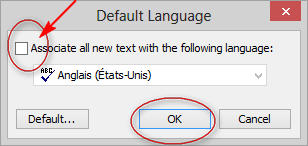
The default language which was set through the “Format | Default Language…” dialog can be disenabled through the same dialog. Simply choose "<none>" as the document default language.
Correction:
The default language which was set through the “Format | Default Language…” dialog can be disenabled through the same dialog. Simply uncheck the “Associate all new text with the following language” box and OK out of the dialog:
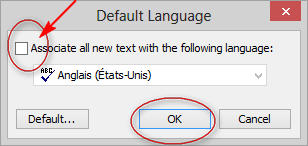
Last edited by Robert on Tue Jun 25, 2013 9:49 am, edited 1 time in total.
The default language option is a special option. When it is in force, Atlantis applies the chosen language coding to any text that you type or paste. When it is not set or has been reset to “<none>”, and you type text, Atlantis applies the language coding it finds at the insertion point. When you paste text copied from outside the current document, it might or might not be marked with a language coding, it might or might not be marked with the appropriate language coding. You need to check this over. Atlantis does not analyze and detect which language the text that you type or paste belongs to. Your texts have to be marked with the appropriate language coding one way or the other. Some word processors have a feature that is meant to automatically determine which language any text belongs to. From my own experience of such a feature in other word processors (even in the best of them), I must say it gets things wrong in too many cases to be relied upon.
In any event, you have to make sure that Atlantis applies the correct language coding one way or the other. Using the default language option is one of these ways. But this will be useful mainly in monolingual documents, especially in monolingual documents that are written in a language different from your Windows locale. If you write only English text on a computer whose locale is the English language, the Atlantis default language option will be of very little use, if any. On the other hand, if you create a document whose main language is German on a computer whose locale is the English language, you’ll be better off setting the document default language to “German”. If you still want to type or paste English text in that “German” document, you’ll need to select that English text and mark it as such through the Atlantis “Format | Language…” dialog.
In any event, you have to make sure that Atlantis applies the correct language coding one way or the other. Using the default language option is one of these ways. But this will be useful mainly in monolingual documents, especially in monolingual documents that are written in a language different from your Windows locale. If you write only English text on a computer whose locale is the English language, the Atlantis default language option will be of very little use, if any. On the other hand, if you create a document whose main language is German on a computer whose locale is the English language, you’ll be better off setting the document default language to “German”. If you still want to type or paste English text in that “German” document, you’ll need to select that English text and mark it as such through the Atlantis “Format | Language…” dialog.
Surely it was! I've myself intentionally assigned English as the default language in Normal.rtf template, because the most of my documents are in English.Robert wrote:If your “Normal.rtf” template has a default language as can be set through the “Format | Default Language…” dialog, it is because the Atlantis original “Normal.rtf” template has been modified in that way. .
I'm not sure, do you mean disabling default language this way for the current document only or changing Normal.rtf template default language preferences?Robert wrote:The default language which was set through the “Format | Default Language…” dialog can be disenabled through the same dialog. Simply choose <None> as the document default language.
I'm afraid, that things are not so simple, sorry... Please try yourself:Robert wrote:The default language option is a special option. When it is in force, Atlantis applies the chosen language coding to any text that you type or paste. When it is not set or has been reset to “<none>”, and you type text, Atlantis applies the language coding it finds at the insertion point.
1) Assign the default language of the current document as <none>
2) Type pr paste some text
3) Select some text fragment, say, as <English>
4) Type some new text, e.g a letter or a word, inside the English text fragment.
By your logic this new text should get a language attribute [English] according the environment. But actually it will get the language attribute <none>.
You are right. Sorry I gave wrong instructions.By your logic this new text should get a language attribute [English] according the environment. But actually it will get the language attribute <none>.
To disenable the default language in the current document or template, you need to bring up the “Format | Default Language…” dialog (click on the corresponding toolbar icon), then uncheck the “Associate all new text with the following language” box and OK out of that dialog:
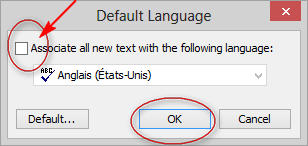
It seems, that it does not work for me, sorry... Indeed I do not even need to clear this checkbox “Associate all new text with the following language”, because this option is disabled in my new documents by default. However Atlantis Word does know, which language is the default one, and associate any new manually typed text with this default language, even the environment (say, all other text in the current paragraph) is associates with another language (see my previous post).Robert wrote:You are right. Sorry I gave wrong instructions.
To disenable the default language in the current document or template, you need to bring up the “Format | Default Language…” dialog (click on the corresponding toolbar icon), then uncheck the “Associate all new text with the following language” box and OK out of that dialog
Have you tried this solution yourself at your system?
If you open the “Format | Default Language…” dialog, and “Associate all new text with the following language” is unchecked in that dialog, this means that the current document has no default language for Atlantis.
When a document has no “default language”, the language coding that will automatically be associated with any newly-typed text is the language coding that is indicated on the status bar just before you start typing. This is what is meant by “current” language coding. In Atlantis, “current” language does not necessarily mean “default” language. The “current” language coding can be changed through the “Format | Language…” dialog.
Note that the above applies to text that you type. If you paste text, things are more complex, as I already tried to explain. This is because pasted text might or might not carry its own language coding, which will be accepted or ignored by Atlantis depending on which command is used for pasting (“Ctrl+V” or “Ctrl+Alt+Ins”), and on whether a “default language” is set or not for the current document.
When a document has no “default language”, the language coding that will automatically be associated with any newly-typed text is the language coding that is indicated on the status bar just before you start typing. This is what is meant by “current” language coding. In Atlantis, “current” language does not necessarily mean “default” language. The “current” language coding can be changed through the “Format | Language…” dialog.
Note that the above applies to text that you type. If you paste text, things are more complex, as I already tried to explain. This is because pasted text might or might not carry its own language coding, which will be accepted or ignored by Atlantis depending on which command is used for pasting (“Ctrl+V” or “Ctrl+Alt+Ins”), and on whether a “default language” is set or not for the current document.