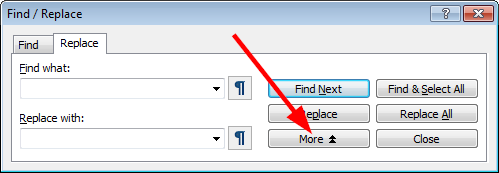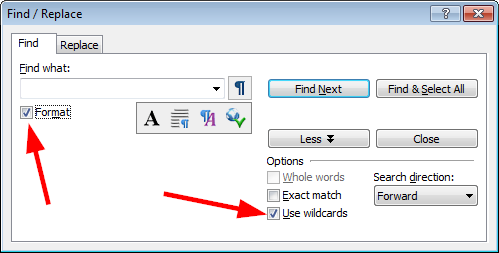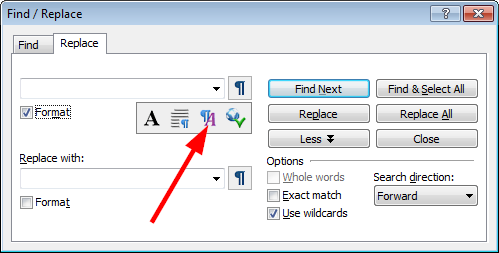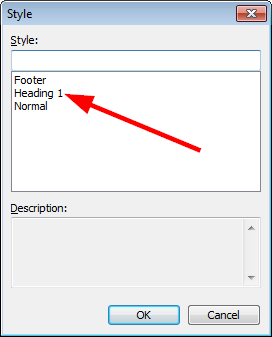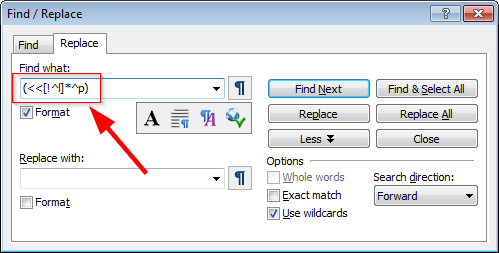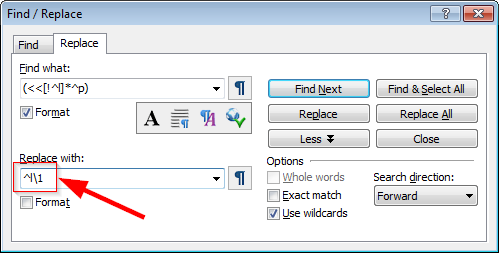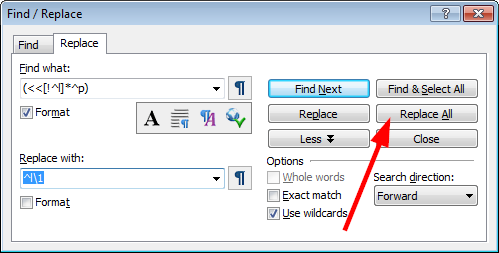When it is the first line of a document, or comes immediately after a page break, the heading text has a 24pt space above it, pushing it down from the top of the page.
However, when a Heading 1 does NOT have a page break in front of it, but happens to be at the top of a page, it does NOT have a 24pt space at the top pushing it down.
Thus we have some Heading 1 entries level with the top of the page, and some 24pt below the top of the page. This looks inconsistent and wrong.
The same is true for other styles, including 'Normal', whenever 'Space before' is set. 'Normal' text which runs on to the next page has no space at the top, whereas 'Normal' text which follows a page break has a space. Again we get inconsistent gaps at the top of the pages.
Personally I would prefer 'Space before' always to be ignored for the top line of a page. However, I realise this may not suit everyone.
Therefore please provide an option something like this:
- a/ Always suppress paragraph spacing at top of page
b/ Never suppress paragraph spacing at top of page
c/ Paragraph spacing at top of page follows built-in rules