I have found that most but not all of the time font changes are made when you change to a different style even though there is no font change mentioned in the style description. For example if you have highlighted and then change some part of a paragraph (or all) to italics and then later change the style the italics are likely lost and will have to be reentered. Occasionally it will not be changed. The new paragraph style has not define any font attribute (all are set to keep (no check mark, colored blueish). I suspect this may be a bug that needs fixing. These local overrides (italics, bold, underline) need to be preserved.
Dale
change styles often removes italics.
Hi Dale,
It isn’t a bug. With practice, you’ll realize that Atlantis works in the best possible way regarding styles. Things can be quite complex, but I’ll try to explain as clearly as I can.
First, you must be aware that the Font “Effects” attributes of a style (and the “Line & Page Breaks” Paragraph properties too) can have 3 different values:
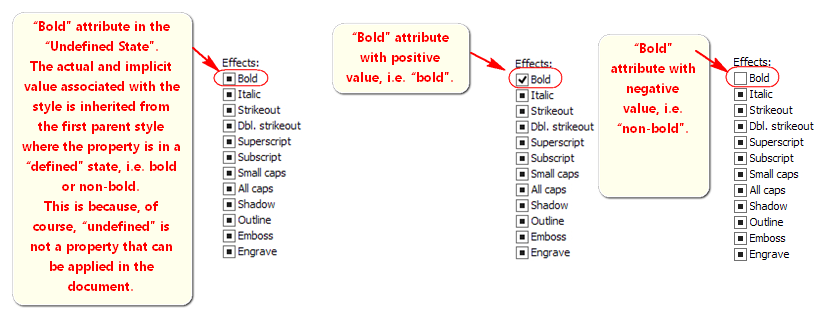
You also must be aware that the so-called “Undefined State” exists only for the properties of a style. The properties which are defined in the “Format | Font…” or “Format | Paragraph…” dialogs, and are applied directly as “local overrides” in the document window, can only have positive or negative values (bold or non-bold for example). So the “Undefined State” associated with some style property has a special meaning. It actually means that the value of that property is implicitly inherited from any of the parent style(s) where the property is actually defined positively or negatively (as “italic” or non-italic”, for example). So Atlantis might go up to the root style of the document to find any value that it can apply to a paragraph whose associated style has some properties in the “Undefined State”. The root style will often be the “Normal” style. Now you might rightly say that the “Normal” style often has many of its properties in the “Undefined State”. So what is Atlantis to do when it goes up to the root style and still cannot find any actual definition for a property that it must apply to a paragraph? Atlantis uses its own internal “root” properties, which include by default negative “Effects” like non-bold, non-italic, non-underline, etc. This is of course because no one would want an ordinary “normal” paragraph to be automatically formatted with bold, italic, underline, etc., unless expressly specified. So even though the “Normal” style often has most of its properties in the “Undefined State”, any paragraph created with the “Normal” style will naturally be formatted as non-bold, non-italic, non-underline, etc. This is why seasoned users never associate paragraphs with the “Normal” style. They associate any “normal”, “ordinary” paragraph with the “Body Text” style which is defined with specific properties, and which has few, if any, child style(s). If you make changes to the “Body Text” style, it will only affect the “Body Text” style (and occasional descendant styles). This helps prevent the unwelcome cascading changes that often occur when the “Normal” style is applied or modified. In this way, the “Normal” style is kept out of harm’s way and only serves as the document proper “base” style. Any modification to the “Normal” base style should then be carefully considered, keeping in mind that changes to it will reverberate all through the whole document.
Now, even though you might format or reformat part of a paragraph manually through the “Format | Font…” or “Format | Paragraph…” dialogs, and override the properties of the style associated with that paragraph, the latter remains implicitly and fundamentally associated with its assigned style. This is why the local font overrides are removed when you select a fragment of text and press “Ctrl+Space”; and the local paragraph overrides are removed when you select that paragraph and press “Ctrl+Q”. When you press “Ctrl+Space” or “Ctrl+Q”, you return the target text to the default properties inherent in the associated style. In other words, when you press “Ctrl+Space” or “Ctrl+Q”, you reapply the associated style forcefully to the selected fragment, and any “local overrides” that are contradicting the style properties are removed.
However, at times you might want to preserve the “local overrides”, a.k.a. the “non-styled formatting”. Atlantis will oblige most of the time, and will actually preserve all “local overrides” whenever you apply or reapply a style to a paragraph provided that the style being applied does not include properties that specifically contradict the local overrides. So if you apply a style whose properties are in the “Undefined State”, Atlantis will actually apply that style “softly”, i.e. without removing any “non-styled formatting”. There is one notable exception though: If you apply a style whose properties are in the “Undefined State” to a paragraph which has been wholly reformatted with a property that is not explicitly inherent in the style being applied, that “non-styled formatting” will be removed.
Note that applying or reapplying a style softly to a paragraph can be done either through the “Style” toolbar drop-down, the “Format | Style…” dialog, or the Styles panel of the Control Board (F6). This is quite different from “Ctrl+Space” or “Ctrl+Q” which reapply the associated style forcefully.
Let’s take an example.
Let’s suppose that we have the following “Normal” paragraph with local overrides. The word “not” is in italics, “fat” is in bold, and the other characters are non-bold:
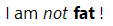
The document Heading 1 style includes “bold, 14pts” in its properties but has all other font attributes in the “Undefined State”. Let’s apply it to our paragraph. We get this:
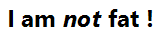
Since bold characters are associated with our Heading 1 style, the original contrast between the word “fat” in bold and the other characters in non-bold was lost: the bold attribute has been applied to the whole paragraph. On the other hand, the original contrast between the word “not” in italics and the other characters has been preserved. This is because the “Italic” attribute of our Heading 1 style was in the “Undefined State”.
Now keep in mind that Atlantis will preserve local overrides only if the target paragraph has not been wholly reformatted with a property that is not explicitly defined in the style. Let’s take another example.
Let’s suppose that we have the following “Normal” paragraph with plenty of local overrides. The word “not” is in italics and red lettering, “fat” is in bold, and the other characters are non-bold. On the other hand, all the characters are underlined:
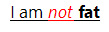
If we select the whole paragraph and apply “Ctrl+Space” to it, we get this:
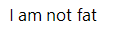
All non-styled formatting has been removed. Our “Normal” paragraph looks like a “normal” paragraph again, associated with the “Normal” style.
Now suppose that instead of applying “Ctrl+Space” to our original paragraph, we simply reapply the “Normal” style to it. We get this:
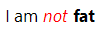
All non-styled formatting has been kept, except for the underline. This is because most of the properties of the “Normal” style were in the “Undefined State”. Accordingly, Atlantis left the red font color, the italic, and the bold characters AS IS because they expressed contrastive formatting values within the paragraph. On the other hand, the underline was removed because it completely contradicted the natural value of the “Normal” style. This makes sense. You would not be happy if you applied a style that says “non-bold, non-italic, non-underline” to a paragraph that has been wholly formatted as “bold, italic, underline”, and that paragraph remained formatted as “bold, italic, underline”. There would be no point in applying any style if it never overrode the local formattings. A “normal” paragraph could not really be completely underlined unless it became precisely “abnormal” for a paragraph associated with the “Normal” style. This is why paragraphs wholly formatted with a specific property must be associated with a specific style. For example, paragraphs wholly formatted with italics should always be associated with a dedicated style including “Italic” in its properties; paragraphs wholly formatted with underline should always be associated with a dedicated style including “Underline” in its properties.
A few more tips regarding styles.
At times, you might want to modify the properties of a style having child styles. If these child styles have some of their properties in the Undefined State, they will inherit the new properties defined for their parent style(s). These “cascading” changes might very well be unwelcome. You can avoid this if you specify adequate values for the properties of the child styles before making changes in their parent style(s). For example, an “Italic” style with “Italic” in its properties will keep its properties even if you change the italic properties of any of its parent styles. A parent style with a font size value of 10pts will share that font size with all its child styles if these do not include any specific font size. So if you change the font size of the parent style, all the child styles will inherit the change in font size. If you want to avoid these “cascading” changes, you need to specify font size values for the child styles before making any change in their parent style. Remember: “undefined” values are subject to cascading changes; defined values are protected from any cascading changes.
Now there is another, less orthodox way to avoid unwelcome cascading changes. Instead of modifying the styles themselves, you can make changes directly in the document window.
Let’s suppose that you want to modify some of the properties associated with the “Normal” style but do not want these changes to be passed on to the child styles. Let’s suppose for example, that you want to change the font size of the paragraphs associated with the “Normal” style to 12pts, but leave the font size of the paragraphs associated with the child styles AS IS.
1. Use the Select paragraphs associated with highlighted style button on the bottom toolbar of the Control Board Styles panel to select all the paragraphs associated with the “Normal” style.
2. Choose the “12” value in the Font Size drop-down on the main toolbars.
All the paragraphs associated with the “Normal” style will have a new font size of 12pts. This will probably not be the value defined for the “Normal” style but you will have changed the font size of the associated paragraphs without modifying that of the paragraphs associated with its child styles.
You can proceed the other way round too. If some of the paragraphs associated with the “Normal” style have had their font size changed manually, and you want to go back to the original font size for all of them, again you can select all the paragraphs associated with the “Normal” style and use the Font Size drop-down on the main toolbars to apply a specific font size to all of them. In this way, you’ll make sure that no unwelcome changes are made in the document.
Of course, this method can be applied to the paragraphs associated with any style, and regarding any of the font or paragraph formatting attributes available from the main toolbars or the “Format | Font…” and “Format | Paragraph…” dialogs.
Now suppose that you have a document whose styles have been used chaotically or very sparingly, and most of the formatting was done directly in the document window through the toolbar buttons. Let’s also suppose that you want to reorganize this document through a proper use of styles. Before making any changes to the styles, or before applying any of them, you need to make sure that the formatting that was done manually will be preserved. You might want to keep the formatting of text that is in italics, or bold, or underlined, centered, with specific before and after Spacing values, etc.
Let’s take an example. Let’s suppose that you want to preserve all the characters that have been formatted in italics.
1. Press Ctrl+H.
2. Leave the “Find What” box empty but check the associated “Format” box and choose “Italic” as the Font format to search for.
3. Leave the “Replace With” box empty but check the associated “Format” box and, for example, choose the “Light Green” Highlight color.
4. Press the “Replace All” button.
Atlantis will highlight all the fragments of text in italics with the “Light Green” color.
Of course, you can proceed in the same way for all kind of formatting. Simply choose a different highlighting color for each specific formatting.
If you then apply proper styles to the document, some of the target texts might lose their original contrastive formatting (their local overrides). All you need to do then is to search for the highlight colors that you chose for each separate formatting property and replace it with the appropriate format. In our example, a search for the “Light Green” Highlight color will show you which fragments of text were formerly in italics. You can easily restore that italic formatting manually, or through the Ctrl+H dialog. Simply replace all fragments of text marked with the “Light Green” Highlight color with “Italic” formatting.
And so on for each highlighting color associated with a specific format. This might sound fastidious but it can be a life-saver with big messy documents.
Now here are a few more examples of what you can do to preserve direct formatting through styles. In other words, you replace non-styled non-automatic formatting with automatic styled formatting, making big messy documents a breeze to manage.
Let’s suppose that you have a document whose paragraphs are all associated with the “Normal” style, and this “Normal” style has left alignment for its paragraphs. Let’s also suppose that some of the document paragraphs have local overrides with centered alignment. Now you want to substitute the “Normal” style “Left” alignment with the “Justified” alignment. If you do this without due care, all the document paragraphs will automatically be reformatted with the “Justified” alignment, and you will lose the centered alignment that had been applied to some of the paragraphs. To avoid this, you must first associate all center-aligned paragraphs with a dedicated style.
1. Create a “Centered” style with adequate properties. The easiest and quickest way to do this is to format a paragraph as desired, enter a name for the new style in the edit box of the “Style” drop-down on the toolbars, and press “Enter” on your keyboard. Atlantis will ask if you want to include a style with identical properties and name in the document style sheet. Answer “Yes”.
2. Press “Ctrl+Home” to place the insertion cursor at the start of the document.
3. Press “Ctrl+F”.
4. In the “Find / Replace” dialog, check the “Format” box below the “Find What” box. Leave the “Find What” box empty.
5. Next to the “Format” check box, click the button dedicated to the paragraph properties:
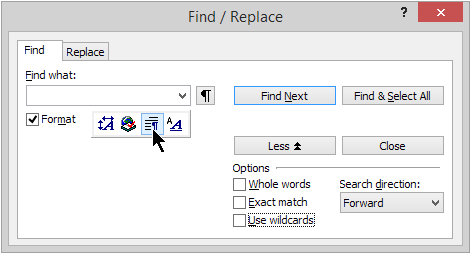
6. In the “Paragraph Format” dialog, select the “Centered” alignment. OK out of the dialog.
7. Press the “Find & Select All” button.
8. Apply the “Centered” style to the multiple selection.
All the paragraphs with centered alignment are now protected from any change that you might make in the paragraph alignment properties of the “Normal” style. Of course, you can use the above method to safeguard any other paragraph property like, for example, Spacing before/after.
Let’s take a different example.
Let’s suppose that you have a document whose paragraphs are all associated with the “Normal” style, and this “Normal” style has non-italic characters as is customary. Let’s also suppose that some of the document paragraphs have local overrides and are wholly formatted in bold italic characters. If you apply or reapply the “Normal” style to these paragraphs, they will lose their original manual formatting. To avoid this, you need to associate these special paragraphs with a dedicated style. Here is how to go about this:
1. Create a “Bold Italics” style with adequate properties.
2. Press “Ctrl+Home” to place the insertion cursor at the start of the document.
3. Press “Ctrl+F”.
4. In the “Find / Replace” dialog, check the “Use wildcards” box. Enter the following regular expression in the “Find What” box:
|<<[!^p]{1,}|[\!."?:^#^u8230]^w{0,}^p
This will help you select whole paragraphs automatically.
5. Check the “Format” box below the “Find What” box.
5. Next to the “Format” check box, click the button dedicated to the Font properties:
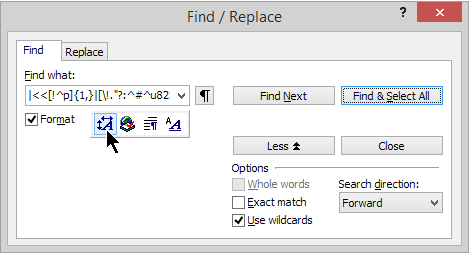
6. In the “Font Format” dialog, check both the “Bold” and “Italic” attributes. OK out of the dialog.
7. Press the “Find & Select All” button.
8. Apply the “Bold Italics” style to the multiple selection.
All the paragraphs wholly formatted with bold italics are now protected from any change that you might make in the corresponding properties of the “Normal” style. Of course, you can use the above method to safeguard any other font property like, for example, simple italics, or underline, or font color. Etc.
HTH.
Cheers,
Robert
It isn’t a bug. With practice, you’ll realize that Atlantis works in the best possible way regarding styles. Things can be quite complex, but I’ll try to explain as clearly as I can.
First, you must be aware that the Font “Effects” attributes of a style (and the “Line & Page Breaks” Paragraph properties too) can have 3 different values:
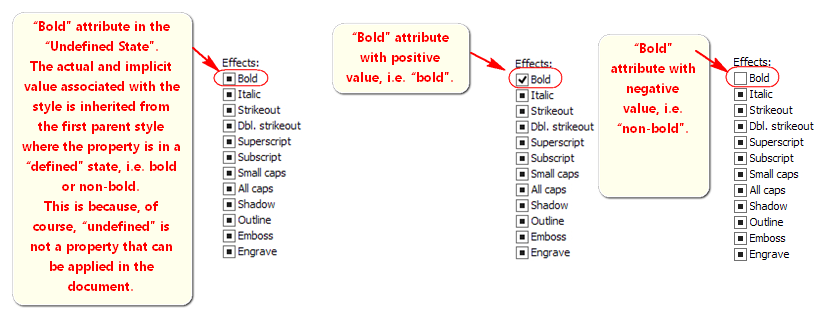
You also must be aware that the so-called “Undefined State” exists only for the properties of a style. The properties which are defined in the “Format | Font…” or “Format | Paragraph…” dialogs, and are applied directly as “local overrides” in the document window, can only have positive or negative values (bold or non-bold for example). So the “Undefined State” associated with some style property has a special meaning. It actually means that the value of that property is implicitly inherited from any of the parent style(s) where the property is actually defined positively or negatively (as “italic” or non-italic”, for example). So Atlantis might go up to the root style of the document to find any value that it can apply to a paragraph whose associated style has some properties in the “Undefined State”. The root style will often be the “Normal” style. Now you might rightly say that the “Normal” style often has many of its properties in the “Undefined State”. So what is Atlantis to do when it goes up to the root style and still cannot find any actual definition for a property that it must apply to a paragraph? Atlantis uses its own internal “root” properties, which include by default negative “Effects” like non-bold, non-italic, non-underline, etc. This is of course because no one would want an ordinary “normal” paragraph to be automatically formatted with bold, italic, underline, etc., unless expressly specified. So even though the “Normal” style often has most of its properties in the “Undefined State”, any paragraph created with the “Normal” style will naturally be formatted as non-bold, non-italic, non-underline, etc. This is why seasoned users never associate paragraphs with the “Normal” style. They associate any “normal”, “ordinary” paragraph with the “Body Text” style which is defined with specific properties, and which has few, if any, child style(s). If you make changes to the “Body Text” style, it will only affect the “Body Text” style (and occasional descendant styles). This helps prevent the unwelcome cascading changes that often occur when the “Normal” style is applied or modified. In this way, the “Normal” style is kept out of harm’s way and only serves as the document proper “base” style. Any modification to the “Normal” base style should then be carefully considered, keeping in mind that changes to it will reverberate all through the whole document.
Now, even though you might format or reformat part of a paragraph manually through the “Format | Font…” or “Format | Paragraph…” dialogs, and override the properties of the style associated with that paragraph, the latter remains implicitly and fundamentally associated with its assigned style. This is why the local font overrides are removed when you select a fragment of text and press “Ctrl+Space”; and the local paragraph overrides are removed when you select that paragraph and press “Ctrl+Q”. When you press “Ctrl+Space” or “Ctrl+Q”, you return the target text to the default properties inherent in the associated style. In other words, when you press “Ctrl+Space” or “Ctrl+Q”, you reapply the associated style forcefully to the selected fragment, and any “local overrides” that are contradicting the style properties are removed.
However, at times you might want to preserve the “local overrides”, a.k.a. the “non-styled formatting”. Atlantis will oblige most of the time, and will actually preserve all “local overrides” whenever you apply or reapply a style to a paragraph provided that the style being applied does not include properties that specifically contradict the local overrides. So if you apply a style whose properties are in the “Undefined State”, Atlantis will actually apply that style “softly”, i.e. without removing any “non-styled formatting”. There is one notable exception though: If you apply a style whose properties are in the “Undefined State” to a paragraph which has been wholly reformatted with a property that is not explicitly inherent in the style being applied, that “non-styled formatting” will be removed.
Note that applying or reapplying a style softly to a paragraph can be done either through the “Style” toolbar drop-down, the “Format | Style…” dialog, or the Styles panel of the Control Board (F6). This is quite different from “Ctrl+Space” or “Ctrl+Q” which reapply the associated style forcefully.
Let’s take an example.
Let’s suppose that we have the following “Normal” paragraph with local overrides. The word “not” is in italics, “fat” is in bold, and the other characters are non-bold:
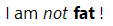
The document Heading 1 style includes “bold, 14pts” in its properties but has all other font attributes in the “Undefined State”. Let’s apply it to our paragraph. We get this:
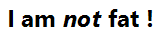
Since bold characters are associated with our Heading 1 style, the original contrast between the word “fat” in bold and the other characters in non-bold was lost: the bold attribute has been applied to the whole paragraph. On the other hand, the original contrast between the word “not” in italics and the other characters has been preserved. This is because the “Italic” attribute of our Heading 1 style was in the “Undefined State”.
Now keep in mind that Atlantis will preserve local overrides only if the target paragraph has not been wholly reformatted with a property that is not explicitly defined in the style. Let’s take another example.
Let’s suppose that we have the following “Normal” paragraph with plenty of local overrides. The word “not” is in italics and red lettering, “fat” is in bold, and the other characters are non-bold. On the other hand, all the characters are underlined:
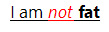
If we select the whole paragraph and apply “Ctrl+Space” to it, we get this:
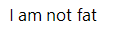
All non-styled formatting has been removed. Our “Normal” paragraph looks like a “normal” paragraph again, associated with the “Normal” style.
Now suppose that instead of applying “Ctrl+Space” to our original paragraph, we simply reapply the “Normal” style to it. We get this:
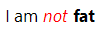
All non-styled formatting has been kept, except for the underline. This is because most of the properties of the “Normal” style were in the “Undefined State”. Accordingly, Atlantis left the red font color, the italic, and the bold characters AS IS because they expressed contrastive formatting values within the paragraph. On the other hand, the underline was removed because it completely contradicted the natural value of the “Normal” style. This makes sense. You would not be happy if you applied a style that says “non-bold, non-italic, non-underline” to a paragraph that has been wholly formatted as “bold, italic, underline”, and that paragraph remained formatted as “bold, italic, underline”. There would be no point in applying any style if it never overrode the local formattings. A “normal” paragraph could not really be completely underlined unless it became precisely “abnormal” for a paragraph associated with the “Normal” style. This is why paragraphs wholly formatted with a specific property must be associated with a specific style. For example, paragraphs wholly formatted with italics should always be associated with a dedicated style including “Italic” in its properties; paragraphs wholly formatted with underline should always be associated with a dedicated style including “Underline” in its properties.
A few more tips regarding styles.
At times, you might want to modify the properties of a style having child styles. If these child styles have some of their properties in the Undefined State, they will inherit the new properties defined for their parent style(s). These “cascading” changes might very well be unwelcome. You can avoid this if you specify adequate values for the properties of the child styles before making changes in their parent style(s). For example, an “Italic” style with “Italic” in its properties will keep its properties even if you change the italic properties of any of its parent styles. A parent style with a font size value of 10pts will share that font size with all its child styles if these do not include any specific font size. So if you change the font size of the parent style, all the child styles will inherit the change in font size. If you want to avoid these “cascading” changes, you need to specify font size values for the child styles before making any change in their parent style. Remember: “undefined” values are subject to cascading changes; defined values are protected from any cascading changes.
Now there is another, less orthodox way to avoid unwelcome cascading changes. Instead of modifying the styles themselves, you can make changes directly in the document window.
Let’s suppose that you want to modify some of the properties associated with the “Normal” style but do not want these changes to be passed on to the child styles. Let’s suppose for example, that you want to change the font size of the paragraphs associated with the “Normal” style to 12pts, but leave the font size of the paragraphs associated with the child styles AS IS.
1. Use the Select paragraphs associated with highlighted style button on the bottom toolbar of the Control Board Styles panel to select all the paragraphs associated with the “Normal” style.
2. Choose the “12” value in the Font Size drop-down on the main toolbars.
All the paragraphs associated with the “Normal” style will have a new font size of 12pts. This will probably not be the value defined for the “Normal” style but you will have changed the font size of the associated paragraphs without modifying that of the paragraphs associated with its child styles.
You can proceed the other way round too. If some of the paragraphs associated with the “Normal” style have had their font size changed manually, and you want to go back to the original font size for all of them, again you can select all the paragraphs associated with the “Normal” style and use the Font Size drop-down on the main toolbars to apply a specific font size to all of them. In this way, you’ll make sure that no unwelcome changes are made in the document.
Of course, this method can be applied to the paragraphs associated with any style, and regarding any of the font or paragraph formatting attributes available from the main toolbars or the “Format | Font…” and “Format | Paragraph…” dialogs.
Now suppose that you have a document whose styles have been used chaotically or very sparingly, and most of the formatting was done directly in the document window through the toolbar buttons. Let’s also suppose that you want to reorganize this document through a proper use of styles. Before making any changes to the styles, or before applying any of them, you need to make sure that the formatting that was done manually will be preserved. You might want to keep the formatting of text that is in italics, or bold, or underlined, centered, with specific before and after Spacing values, etc.
Let’s take an example. Let’s suppose that you want to preserve all the characters that have been formatted in italics.
1. Press Ctrl+H.
2. Leave the “Find What” box empty but check the associated “Format” box and choose “Italic” as the Font format to search for.
3. Leave the “Replace With” box empty but check the associated “Format” box and, for example, choose the “Light Green” Highlight color.
4. Press the “Replace All” button.
Atlantis will highlight all the fragments of text in italics with the “Light Green” color.
Of course, you can proceed in the same way for all kind of formatting. Simply choose a different highlighting color for each specific formatting.
If you then apply proper styles to the document, some of the target texts might lose their original contrastive formatting (their local overrides). All you need to do then is to search for the highlight colors that you chose for each separate formatting property and replace it with the appropriate format. In our example, a search for the “Light Green” Highlight color will show you which fragments of text were formerly in italics. You can easily restore that italic formatting manually, or through the Ctrl+H dialog. Simply replace all fragments of text marked with the “Light Green” Highlight color with “Italic” formatting.
And so on for each highlighting color associated with a specific format. This might sound fastidious but it can be a life-saver with big messy documents.
Now here are a few more examples of what you can do to preserve direct formatting through styles. In other words, you replace non-styled non-automatic formatting with automatic styled formatting, making big messy documents a breeze to manage.
Let’s suppose that you have a document whose paragraphs are all associated with the “Normal” style, and this “Normal” style has left alignment for its paragraphs. Let’s also suppose that some of the document paragraphs have local overrides with centered alignment. Now you want to substitute the “Normal” style “Left” alignment with the “Justified” alignment. If you do this without due care, all the document paragraphs will automatically be reformatted with the “Justified” alignment, and you will lose the centered alignment that had been applied to some of the paragraphs. To avoid this, you must first associate all center-aligned paragraphs with a dedicated style.
1. Create a “Centered” style with adequate properties. The easiest and quickest way to do this is to format a paragraph as desired, enter a name for the new style in the edit box of the “Style” drop-down on the toolbars, and press “Enter” on your keyboard. Atlantis will ask if you want to include a style with identical properties and name in the document style sheet. Answer “Yes”.
2. Press “Ctrl+Home” to place the insertion cursor at the start of the document.
3. Press “Ctrl+F”.
4. In the “Find / Replace” dialog, check the “Format” box below the “Find What” box. Leave the “Find What” box empty.
5. Next to the “Format” check box, click the button dedicated to the paragraph properties:
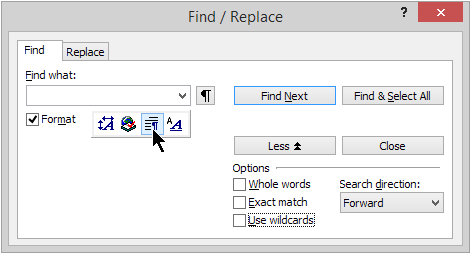
6. In the “Paragraph Format” dialog, select the “Centered” alignment. OK out of the dialog.
7. Press the “Find & Select All” button.
8. Apply the “Centered” style to the multiple selection.
All the paragraphs with centered alignment are now protected from any change that you might make in the paragraph alignment properties of the “Normal” style. Of course, you can use the above method to safeguard any other paragraph property like, for example, Spacing before/after.
Let’s take a different example.
Let’s suppose that you have a document whose paragraphs are all associated with the “Normal” style, and this “Normal” style has non-italic characters as is customary. Let’s also suppose that some of the document paragraphs have local overrides and are wholly formatted in bold italic characters. If you apply or reapply the “Normal” style to these paragraphs, they will lose their original manual formatting. To avoid this, you need to associate these special paragraphs with a dedicated style. Here is how to go about this:
1. Create a “Bold Italics” style with adequate properties.
2. Press “Ctrl+Home” to place the insertion cursor at the start of the document.
3. Press “Ctrl+F”.
4. In the “Find / Replace” dialog, check the “Use wildcards” box. Enter the following regular expression in the “Find What” box:
|<<[!^p]{1,}|[\!."?:^#^u8230]^w{0,}^p
This will help you select whole paragraphs automatically.
5. Check the “Format” box below the “Find What” box.
5. Next to the “Format” check box, click the button dedicated to the Font properties:
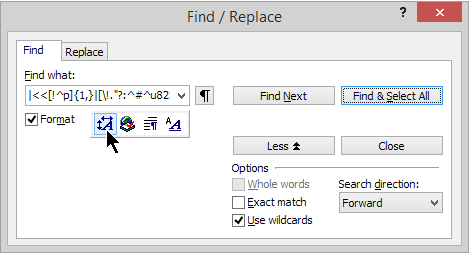
6. In the “Font Format” dialog, check both the “Bold” and “Italic” attributes. OK out of the dialog.
7. Press the “Find & Select All” button.
8. Apply the “Bold Italics” style to the multiple selection.
All the paragraphs wholly formatted with bold italics are now protected from any change that you might make in the corresponding properties of the “Normal” style. Of course, you can use the above method to safeguard any other font property like, for example, simple italics, or underline, or font color. Etc.
HTH.
Cheers,
Robert
Thaks, I will have to study this for a while to understand it all. I typically do not use function keys as I have lots of programs I use and those keys tend to do different things. I do know about the default button which I called the blue one. I only used the menus and icon buttons. Menus to change style and icon buttons after highlight to make italics. Anyway thanks for the explanation.
Dale
Dale