Thanks!!
Lost all my documents
Lost all my documents
Opened Atlantis this morning only to find almost all my documents were GONE. I didn't delete them...not sure what happened. Can anyone tell me how to get them back? I opened START...DOCUMENTS...and found about 3 of them...but I'm missing about a dozen more...Need help!
Thanks!!
Thanks!!
Hi,
Have you looked in your recycle bin?
If you save a new document in Atlantis, which folder is automatically displayed in the “Save Document As” dialog? Are there any of your missing files in that folder?
If you can remember the name of one or several of the missing files, do a search for them through your drives in the Windows File Explorer.
HTH.
Cheers,
Robert
Have you looked in your recycle bin?
If you save a new document in Atlantis, which folder is automatically displayed in the “Save Document As” dialog? Are there any of your missing files in that folder?
If you can remember the name of one or several of the missing files, do a search for them through your drives in the Windows File Explorer.
HTH.
Cheers,
Robert
Thanks so much
Wasn't in my trash...but found it while searching files. Thanks so much for your advise...it really help point me in the right direction!
Happy Holidays
Happy Holidays
You might not be aware of this, but Atlantis has several features which all can contribute to the safeguarding of your documents.
1. You can ask Atlantis to create automatic backups for you. This is done in the “Backup Files” dialog. You can access this dialog quickly through its dedicated toolbar button on the alternative set of toolbars:
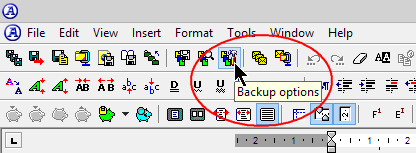
You can also access it through the “Backup Files…” button in the “Tools | Options… > Load/Save tab:
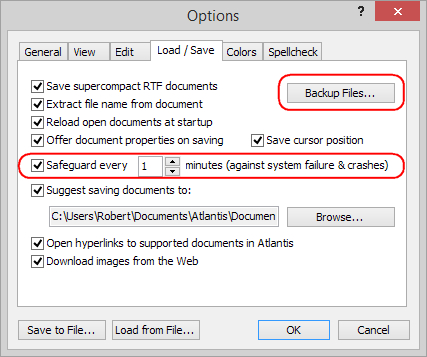
In the “Backup Files” dialog, you can specify if you want automatic backups, how frequent these backups must be, which folder should be used to store the backups, the maximum number of backups for each document, how much space you want to allocate to the backups:
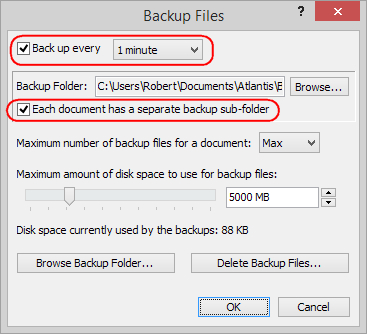
2. You can create manual backups yourself at will, whenever you feel the need for it. This is done most easily through the dedicated toolbar button on the alternative set of toolbars:
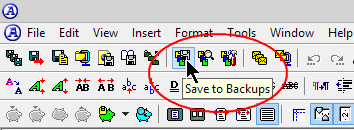
You can also use the drop-down attached to the “Save document as…” toolbar button:
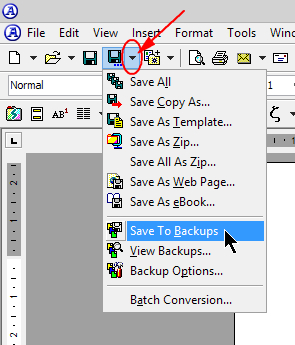
Or the “File | Save Special > Save to Backups” command:
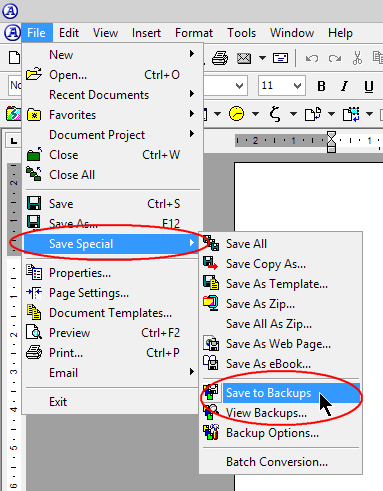
3. Against system failures and crashes, you can ask Atlantis to safeguard each open document every XX minutes. This feature is also activated from the “Tools | Options… > Load/Save tab" (see picture above in 1.)
And, of course, you could also use any of the currently available Cloud storage offers to backup your files. You could create manual backups to a USB key. You could use the “File History” feature available in the more recent Windows 7 and 8 systems. Please have a look at the following pages:
Use Windows 7’s Previous Versions to Go Back in Time and Save Your Files
How to Use the New File History Feature in Windows 8
HTH.
Cheers,
Robert
1. You can ask Atlantis to create automatic backups for you. This is done in the “Backup Files” dialog. You can access this dialog quickly through its dedicated toolbar button on the alternative set of toolbars:
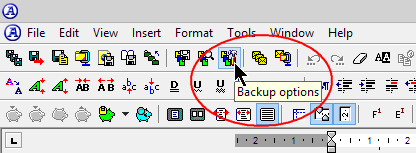
You can also access it through the “Backup Files…” button in the “Tools | Options… > Load/Save tab:
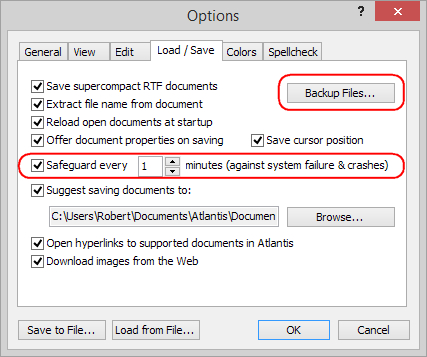
In the “Backup Files” dialog, you can specify if you want automatic backups, how frequent these backups must be, which folder should be used to store the backups, the maximum number of backups for each document, how much space you want to allocate to the backups:
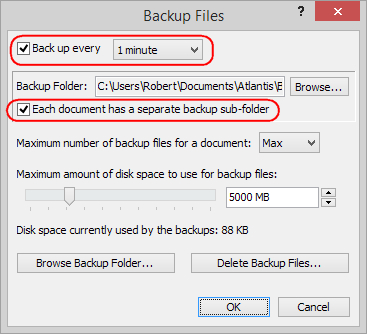
2. You can create manual backups yourself at will, whenever you feel the need for it. This is done most easily through the dedicated toolbar button on the alternative set of toolbars:
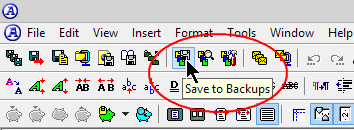
You can also use the drop-down attached to the “Save document as…” toolbar button:
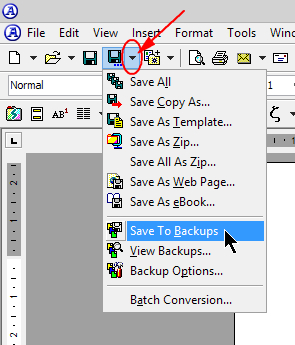
Or the “File | Save Special > Save to Backups” command:
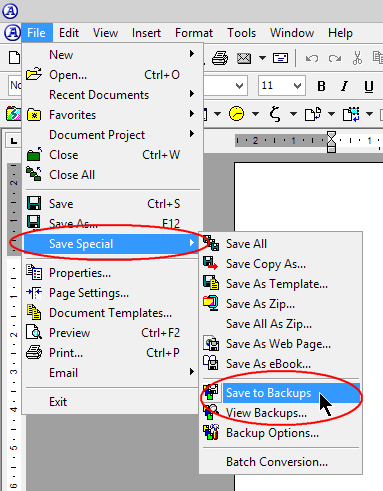
3. Against system failures and crashes, you can ask Atlantis to safeguard each open document every XX minutes. This feature is also activated from the “Tools | Options… > Load/Save tab" (see picture above in 1.)
And, of course, you could also use any of the currently available Cloud storage offers to backup your files. You could create manual backups to a USB key. You could use the “File History” feature available in the more recent Windows 7 and 8 systems. Please have a look at the following pages:
Use Windows 7’s Previous Versions to Go Back in Time and Save Your Files
How to Use the New File History Feature in Windows 8
HTH.
Cheers,
Robert
Thanks Robert
I copied down your info...thanks so much!!
Take care,
Barbara
Take care,
Barbara