I was not able to invent any option to conveniently select the whole current paragraph with keyboard hotkey. Yes, the thing, what one can do with a mouse triple LMB click. But what if I have no a mouse the moment?
Is it possible to do the same with keyboard?
Well, a bit solution is a sequence of shortcuts: Ctrl+Up -> Ctrl+Shift+Down. But it's a bit too complex and inconvenient for me, I'd like some one-step solution, because selection the whole paragraph is a operation I do very often, many times an hour.
Thanks!
And one more question. As much I can see, no one formatting style for paragraphs from Format Brush does not apply to the current paragraph unless it is not previously manually selected. Such approach is rather reasonable for font format brushes, but hardly for paragraph format. Say, if a brush consists of several paragraph properties parameters, as line space, space before and after, indents and so on, it could apply to the paragraph currently under the cursor, regardless of is it selected or not. BTW, MS Word, OpenOffice Writer and some other text processors use just this approach.
Have I missed anything?
apply format brush or style to the current (selected) paragr
apply format brush or style to the current (selected) paragr
Last edited by Leopoldus on Tue Mar 26, 2013 8:35 am, edited 1 time in total.
Hi,
Please have a look at Hot Keys. Edit Commands
The hot keys to select the current paragraph is Ctrl+K, P
Now to quickly apply font and paragraph properties to a paragraph, you have several options:
A. Apply any appropriate style. You can assign a hot key to that style if you use it often. If you don’t have an appropriate style, you can create one quickly in the following way:
1. Place the insertion cursor within a paragraph with adequate formatting characteristics.
2. Press “Ctrl+Shift+S”.
3. Type a name for the style that you want to create, and press “Enter”.
4. Atlantis will ask if you want to add that style to the document style sheet. Answer “Yes”.
B. Use the following “hot keys” method:
1. Place the insertion cursor within a paragraph already formatted with the desired characteristics (the “source” paragraph).
2. Press “Shift+Alt+K, C”.
3. Place the insertion cursor within the target paragraph (the paragraph that you want to format in the same way as the “source” paragraph).
4. Press “Shift+Alt+K, V”.
C. Use the Format Brush drop-down:
1. Select the target paragraph with Ctrl+K, P
2. Pull down the Format Brush menu and click the appropriate format.
Also please have a look at Format Brush
HTH.
Cheers,
Robert
Please have a look at Hot Keys. Edit Commands
The hot keys to select the current paragraph is Ctrl+K, P
Now to quickly apply font and paragraph properties to a paragraph, you have several options:
A. Apply any appropriate style. You can assign a hot key to that style if you use it often. If you don’t have an appropriate style, you can create one quickly in the following way:
1. Place the insertion cursor within a paragraph with adequate formatting characteristics.
2. Press “Ctrl+Shift+S”.
3. Type a name for the style that you want to create, and press “Enter”.
4. Atlantis will ask if you want to add that style to the document style sheet. Answer “Yes”.
B. Use the following “hot keys” method:
1. Place the insertion cursor within a paragraph already formatted with the desired characteristics (the “source” paragraph).
2. Press “Shift+Alt+K, C”.
3. Place the insertion cursor within the target paragraph (the paragraph that you want to format in the same way as the “source” paragraph).
4. Press “Shift+Alt+K, V”.
C. Use the Format Brush drop-down:
1. Select the target paragraph with Ctrl+K, P
2. Pull down the Format Brush menu and click the appropriate format.
Also please have a look at Format Brush
HTH.
Cheers,
Robert
When there is no selection in the document, choosing a Format Brush pattern/style/item does not apply anything to the document text but activates the Format Brush mode, and loads the clicked pattern to the Format Brush. When this mode is on, a different mouse pointer displays in the document window of Atlantis:And one more question. As much I can see, no one formatting style for paragraphs from Format Brush does not apply to the current paragraph unless it is not previously manually selected. Such approach is rather reasonable for font format brushes, but hardly for paragraph format. Say, if a brush consists of several paragraph properties parameters, as line space, space before and after, indents and so on, it could apply to the paragraph currently under the cursor, regardless of is it selected or not. BTW, MS Word, OpenOffice Writer and some other text processors use just this approach.

When this mode is on, you can use the mouse to select text fragments in your document. Atlantis would automatically apply the loaded format pattern to every selected fragment.
Thanks, creating my own style with all my font and paragraph properties seems to be the proper solution for my trouble.Robert wrote:A.Apply any appropriate style. You can assign a hot key to that style if you use it often.
BTW, could you please give a hint, what is the main conceptual difference between custom style and custom Format brush in Atlantis? At the first glance the both grant a user more or less the same options (with the only odd exception I've noticed above).
I'm afraid, that copy/paste the paragraph formatting is not an option for my case. As one can see, you need to already have at least one paragraph with proper formatting in any currently opened document.B. Use the following “hot keys” method:
1. Place the insertion cursor within a paragraph already formatted with the desired characteristics (the “source” paragraph).
2. Press “Shift+Alt+K, C”.
3. Place the insertion cursor within the target paragraph (the paragraph that you want to format in the same way as the “source” paragraph).
4. Press “Shift+Alt+K, V”.
Nevertheless the approach is just as I wished: you don't need to select neither the source nor the target paragraph, but only put a cursor in any place inside the paragraph.
That is a little problem. which I've started this topic with. You have to select manually the a paragraph before applying a Format brush. It means at least one extra keystroke Ctrl+K, P or several mouse clicks. Well, it's not a very great trouble, but if you repeat them extra motions many times per hour one by one... you'll wish to exclude this extra steps too. But now I see, that this is not an option, is it?C. Use the Format Brush drop-down:
1. Select the target paragraph with Ctrl+K, P
2. Pull down the Format Brush menu and click the appropriate format.
When there is no selection in the document, choosing a Format Brush pattern/style/item does not apply anything to the document text but activates the Format Brush mode, and loads the clicked pattern to the Format Brush. When this mode is on, a different mouse pointer displays in the document window of Atlantis:
When this mode is on, you can use the mouse to select text fragments in your document. Atlantis would automatically apply the loaded format pattern to every selected fragment.
P.S.
Thanks, that's exactly what I needed.The hot keys to select the current paragraph is Ctrl+K, P
Hi,
This is why it is much preferable to use “styled formatting” rather than “direct formatting”. Document changes and maintenance are much easier.
When you need to repeat formatting steps many times per hour, you’ll be much better off using and applying appropriate styles. You won’t have to select the target paragraphs, and the styles can be quickly applied with any custom hot keys. As I explained above, creating an adequate style is fast and easy.
Note that it is preferable to create and apply any adequate style to an empty paragraph before you type the actual contents of the paragraph. In this way, all the text you type within the paragraph will be automatically formatted in the desired way. You won’t need to reformat the typed text with the Format Brush or through any other “direct” method.
HTH.
Cheers,
Robert
There is a huge difference. It is the difference between “styled formatting” and “direct formatting” (aka non-styled formatting”). In other words, the Format Brush applies direct formatting to a fragment of text. If you use the Format Brush to apply the same formatting to multiple fragments of text, and you later want to change the formatting of all these fragments, you’ll have to reformat each of them separately, one after the other. On the other hand, if you use a common style to format these same fragments of text, and you later want to change the formatting of all these fragments, all you’ll need to do will be to change the properties of the associated style. The paragraphs associated with that style will automatically be reformatted according to the new style specifications.BTW, could you please give a hint, what is the main conceptual difference between custom style and custom Format brush in Atlantis? At the first glance the both grant a user more or less the same options
This is why it is much preferable to use “styled formatting” rather than “direct formatting”. Document changes and maintenance are much easier.
Of course, but when you have formatted the source paragraph as desired, it is quite easy to format any other paragraph with “Shift+Alt+K, V”.you need to already have at least one paragraph with proper formatting in any currently opened document.
You have to select manually the a paragraph before applying a Format brush. It means at least one extra keystroke Ctrl+K, P or several mouse clicks. Well, it's not a very great trouble, but if you repeat them extra motions many times per hour one by one... you'll wish to exclude this extra steps too. But now I see, that this is not an option, is it?
When you need to repeat formatting steps many times per hour, you’ll be much better off using and applying appropriate styles. You won’t have to select the target paragraphs, and the styles can be quickly applied with any custom hot keys. As I explained above, creating an adequate style is fast and easy.
Note that it is preferable to create and apply any adequate style to an empty paragraph before you type the actual contents of the paragraph. In this way, all the text you type within the paragraph will be automatically formatted in the desired way. You won’t need to reformat the typed text with the Format Brush or through any other “direct” method.
HTH.
Cheers,
Robert
Not that I would be aware of. But you can assign a hot key to each separate item within the Format Palette:Is there any option to call this drop-down list of available format brushes and than navigate through different brushes from keyboard, without using a mouse? (I mean some hotkey or menu accelerators sequence.)
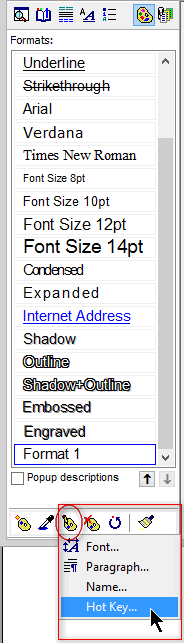
Thanks, I know about the option to assign a hotkey to a specific format brush.Robert wrote:Not that I would be aware of. But you can assign a hot key to each separate item within the Format Palette
However the essential difference, that to use this option a user need previously to assign and keep in memory all hotkeys for every pre-installed and custom format brush (even to them, which he uses quiet rare
Please consider this as a feature request. I suppose it to be supported from all users, who, like me, prefer a keyboard to a mouse, specially in text processor apps.
There is the following problem. I copy a format of the source text fragment (Alt+Shift+C) in order to apply it to some other text fragment.
Than I go no another part of the document or may even to even to another open document and use there some format brush.
Than I go back and wish to apply to some target text the format I'd previously copied.
O-o-ps... Instead of the format of the source text fragment I'd copied before the last used format brush is applied to the target text
It is an intentional feature or a bug?
Than I go no another part of the document or may even to even to another open document and use there some format brush.
Than I go back and wish to apply to some target text the format I'd previously copied.
O-o-ps... Instead of the format of the source text fragment I'd copied before the last used format brush is applied to the target text
It is an intentional feature or a bug?
I think it is by design. Atlantis stores the formatting characteristics that you copy to a special clipboard. This clipboard works in the same way as the textual clipboard: it stores only one format template at a time, and it is used when you copy a format through “Shift+Alt+K, C”, and when you select a Format Brush template. In other words, you cannot store 2 different format templates concurrently.
Again, this is why using styles is much more practical.
Cheers,
Robert
Again, this is why using styles is much more practical.
Cheers,
Robert
