In full-screen mode I would like to have the same space both on the left side and the right side. I am not referring to 'Center' alignment but I saw this feature in Dark Room. Is this possible in Atlantis?
Also, can the line that I am typing stay a few inches from the top and not continue to the bottom. I am thinking like 2-3 inches. Is this feature already part of Atlantis?
Full screen mode
Hi,
Atlantis does not offer the kind of automatic scrolling that you describe (where the typing line is kept seemingly unmoving on the screen). But you can achieve something very much like the “Dark Room” effect.
Here are screen captures of the Atlantis GUI with this kind of display:
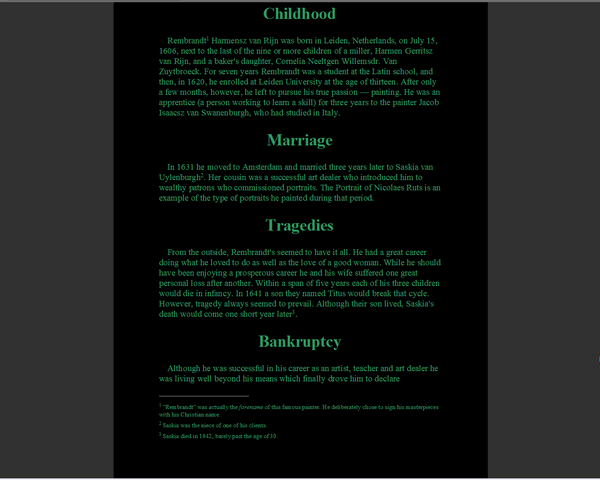
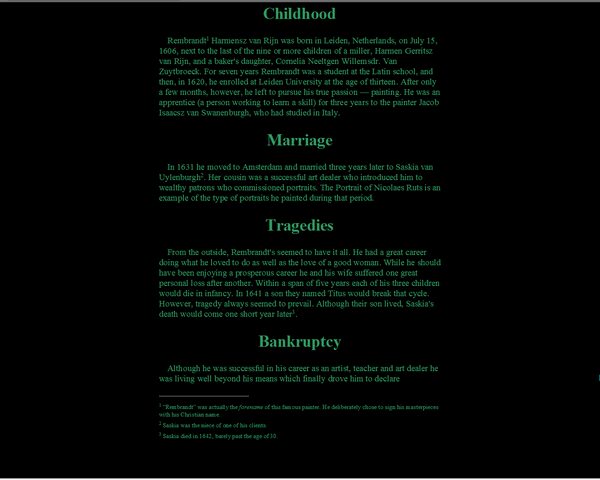
Here is how to:
1. Click “Tools | Options… > Colors (tab)”
2. For “Auto Text”, choose the “Sea Green” color.
3. For “Page Background”, choose the “Black” color.
4. For “Interpage Space”, choose the “Gray (80%)” color or the “Black” color.
Note that you can use the “Save As…” button to save this special color scheme. You will be able to reapply it later on just by choosing its special name in the “Color Scheme” drop-down.
5. OK out of the Options dialog.
6. Click “View | Draft” if it isn’t already done.
7. Choose the 100% zoom factor on the toolbars.
8. Click “View | Full Screen”.
You should get the desired effect.
Note that you can choose which elements are displayed and which aren’t in the Full Screen mode if you select or unselect them in “Tools | Options… > View (tab)” (“Full screen mode hides”).
HTH.
Cheers,
Robert
Atlantis does not offer the kind of automatic scrolling that you describe (where the typing line is kept seemingly unmoving on the screen). But you can achieve something very much like the “Dark Room” effect.
Here are screen captures of the Atlantis GUI with this kind of display:
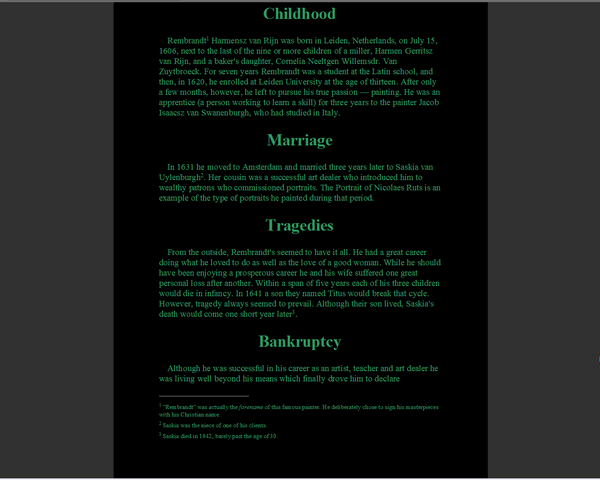
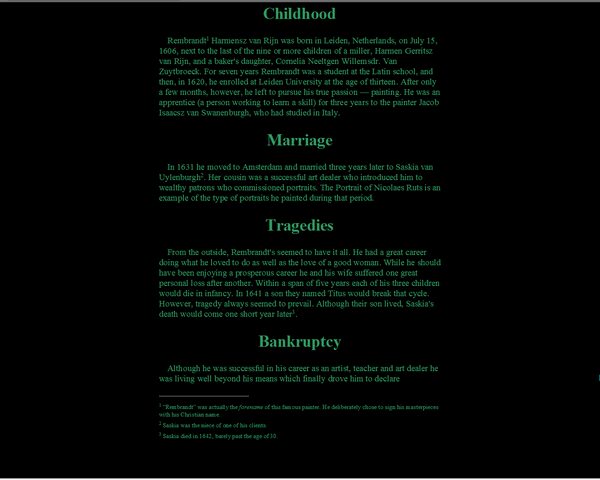
Here is how to:
1. Click “Tools | Options… > Colors (tab)”
2. For “Auto Text”, choose the “Sea Green” color.
3. For “Page Background”, choose the “Black” color.
4. For “Interpage Space”, choose the “Gray (80%)” color or the “Black” color.
Note that you can use the “Save As…” button to save this special color scheme. You will be able to reapply it later on just by choosing its special name in the “Color Scheme” drop-down.
5. OK out of the Options dialog.
6. Click “View | Draft” if it isn’t already done.
7. Choose the 100% zoom factor on the toolbars.
8. Click “View | Full Screen”.
You should get the desired effect.
Note that you can choose which elements are displayed and which aren’t in the Full Screen mode if you select or unselect them in “Tools | Options… > View (tab)” (“Full screen mode hides”).
HTH.
Cheers,
Robert