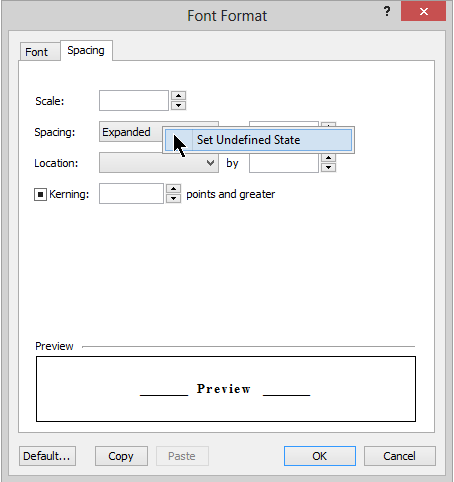how to remove certain font properties in Format Palet item
how to remove certain font properties in Format Palet item
Hi,
I've met the following problem. I have several Format Palet items (styles? I don't sure, what's the correct term) with certain font properties.
But the problem is, that when I apply such style to the whole paragraph or document, which includes hyperlinks, they lose their default appearance (navy colored and underlined) and get the same black color and underline style (none) as the all other text.
Well, the reason is clear. But what could be the solution? Is there any option to restore the default appearance of hyperlinks after I've applied another style to the whole text? Or is there any way to exclude font color and underline style from a style properties in Format Palet settings (see attached screenshot). Actually I don't need this properties at all and would prefer, that instead of the meaning "Auto" and "None" there should be "leave unchanged as is" or something like that in these three fields.
Thanks in advance!
I've met the following problem. I have several Format Palet items (styles? I don't sure, what's the correct term) with certain font properties.
But the problem is, that when I apply such style to the whole paragraph or document, which includes hyperlinks, they lose their default appearance (navy colored and underlined) and get the same black color and underline style (none) as the all other text.
Well, the reason is clear. But what could be the solution? Is there any option to restore the default appearance of hyperlinks after I've applied another style to the whole text? Or is there any way to exclude font color and underline style from a style properties in Format Palet settings (see attached screenshot). Actually I don't need this properties at all and would prefer, that instead of the meaning "Auto" and "None" there should be "leave unchanged as is" or something like that in these three fields.
Thanks in advance!
- Attachments
-
- Atlantis Word Processor - Font format properties (Format Palet style).scr.gif (23.04 KiB) Viewed 12551 times
Hi,
Even if “None” and “Auto” sound as if they might not be applied, they actually are applied!
Here is what you need to do if you want any property of a Font or Paragraph dialog to be left AS IS by Atlantis:
1. Right-click the property box in the relevant dialog.
2. The “Set Undefined State” command will pop up:
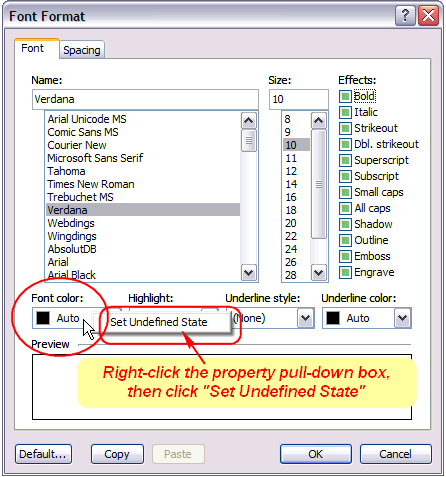
3. Left-click the pop-up to apply.
4. Repeat steps 1 through 3 for each property you want to be left alone in the document window.
Now at times you might get hyperlinks with changed font color if the Format Palette template you applied included a different font color. Here is what you can do to restore the hyperlinks to their pristine state:
1. Select the target text, or place the insertion point at the top of the document (“Ctrl+Home”).
2. Click “Tools | AutoCorrect”.
3. Atlantis will make the following suggestion as soon as it finds an hyperlink without its default formatting:
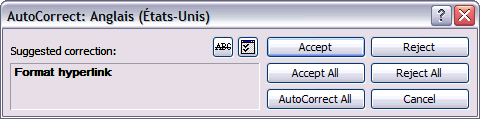
4. Press the “Accept All” button. All the hyperlinks present in the document or the current selection will be reformatted with the values set in “Tools | Options… > Edit tab”:
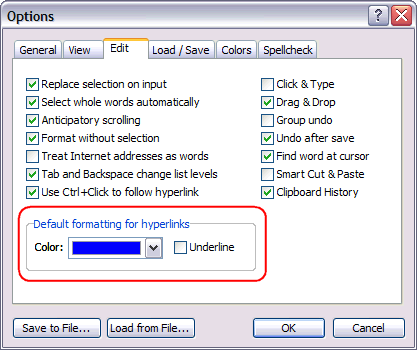
HTH.
Cheers,
Robert
Even if “None” and “Auto” sound as if they might not be applied, they actually are applied!
Here is what you need to do if you want any property of a Font or Paragraph dialog to be left AS IS by Atlantis:
1. Right-click the property box in the relevant dialog.
2. The “Set Undefined State” command will pop up:
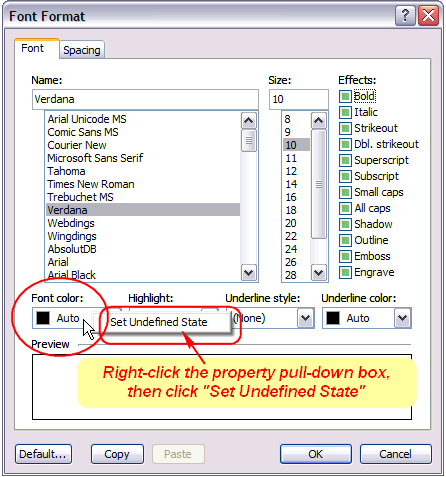
3. Left-click the pop-up to apply.
4. Repeat steps 1 through 3 for each property you want to be left alone in the document window.
Now at times you might get hyperlinks with changed font color if the Format Palette template you applied included a different font color. Here is what you can do to restore the hyperlinks to their pristine state:
1. Select the target text, or place the insertion point at the top of the document (“Ctrl+Home”).
2. Click “Tools | AutoCorrect”.
3. Atlantis will make the following suggestion as soon as it finds an hyperlink without its default formatting:
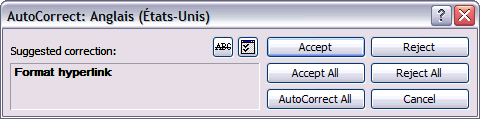
4. Press the “Accept All” button. All the hyperlinks present in the document or the current selection will be reformatted with the values set in “Tools | Options… > Edit tab”:
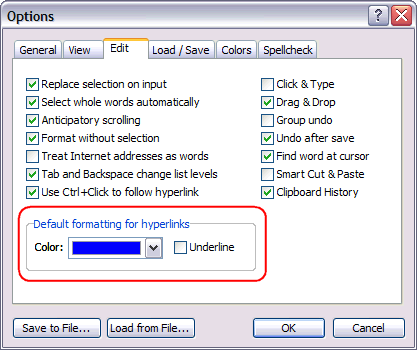
HTH.
Cheers,
Robert
Robert, thank you very much for the fast reply, you have answered comprehensively the both my questions 
However inspired by you second answer I've got one thought more. This AutoCorrect option can detect and re-format any text with formal signs of hyperlink, say, which begins with the prefix http://www. But in some cases the text itself does not match a hyperlink criteria, but it is associated with a hyperlink via the dialog Insert -> Hyperlink... Is Atlantis able to detect and assign the right navy-colored-underlined format to such "hidden" hyperlinks as well?
However inspired by you second answer I've got one thought more. This AutoCorrect option can detect and re-format any text with formal signs of hyperlink, say, which begins with the prefix http://www. But in some cases the text itself does not match a hyperlink criteria, but it is associated with a hyperlink via the dialog Insert -> Hyperlink... Is Atlantis able to detect and assign the right navy-colored-underlined format to such "hidden" hyperlinks as well?
You cannot do it using AutoCorrect. But I can suggest this workaround:
1. Press “Ctrl+A” to select the whole document.
2. Right-click a hyperlink with hidden URL within the selection. You’ll be able to select all of them together:
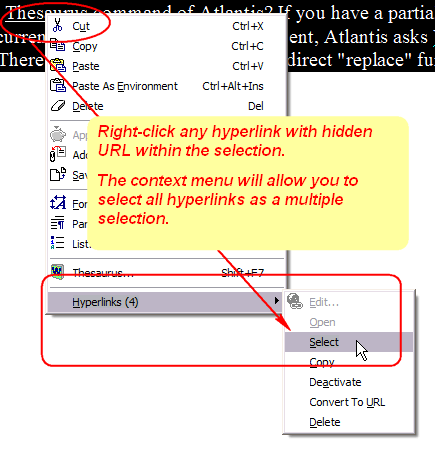
3. Display the Atlantis Format Palette (“F6” > Format Palette panel).
4. Double-click the “Internet Address” template in the Format Palette. This will apply the template formatting properties to the selection of hyperlinks:
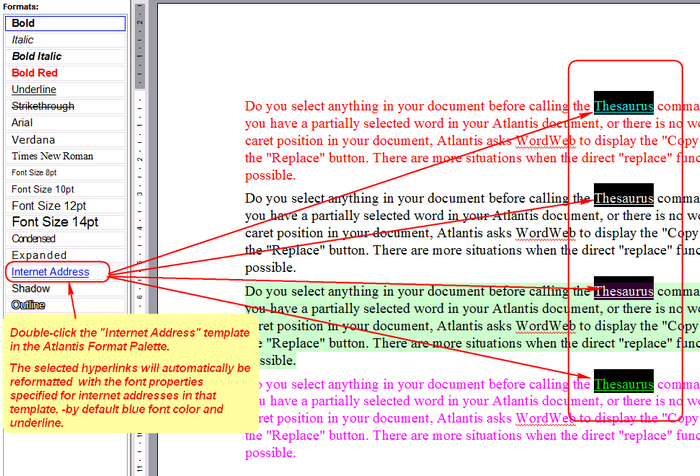
HTH.
Cheers,
Robert
1. Press “Ctrl+A” to select the whole document.
2. Right-click a hyperlink with hidden URL within the selection. You’ll be able to select all of them together:
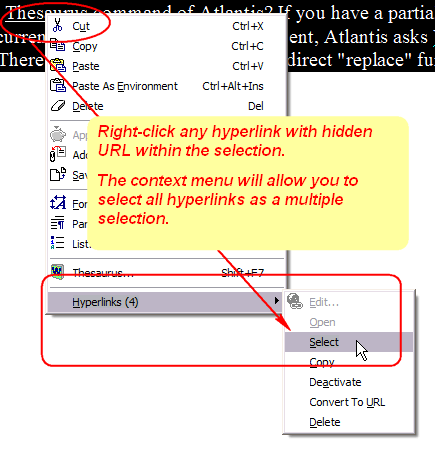
3. Display the Atlantis Format Palette (“F6” > Format Palette panel).
4. Double-click the “Internet Address” template in the Format Palette. This will apply the template formatting properties to the selection of hyperlinks:
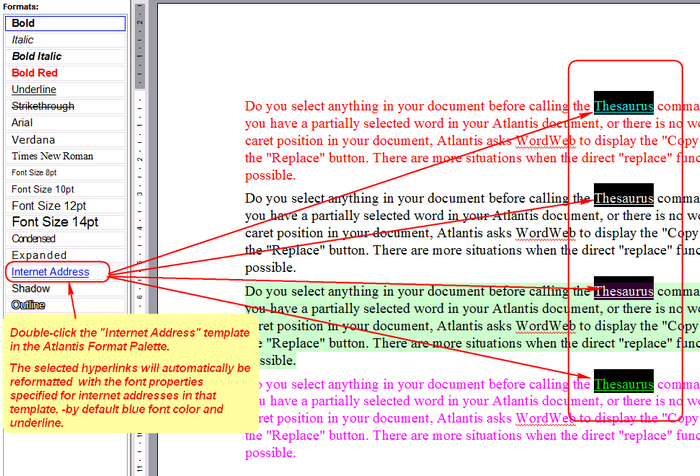
HTH.
Cheers,
Robert
I've got now another similar question to continue this older topic.
I often have to solve the following task. There are many paragraphs with fonts of many different colors, faces and sizes. There are plenty of hyperlinks there as well. I need to quickly remove all colors from the font (that is make the font black), but of course leave all hyperlinks with navy color. In other words, I need to apply to regular font its default color (black) and to hyperlinks' font its default color (navy).
Well, the option I use now is to assign black color to the whole fragment and than to re-format hyperlinks as it described above in this topic. However it needs many extra steps, which I have to repeat many times per day. So is there any faster and simpler solution?
Thanks!
I often have to solve the following task. There are many paragraphs with fonts of many different colors, faces and sizes. There are plenty of hyperlinks there as well. I need to quickly remove all colors from the font (that is make the font black), but of course leave all hyperlinks with navy color. In other words, I need to apply to regular font its default color (black) and to hyperlinks' font its default color (navy).
Well, the option I use now is to assign black color to the whole fragment and than to re-format hyperlinks as it described above in this topic. However it needs many extra steps, which I have to repeat many times per day. So is there any faster and simpler solution?
Thanks!
Thanks.Robert wrote:All you need to do is to select the whole document or fragment of text, apply the “Automatic” font color to it, then select the hyperlinks separately as explained above, and reformat them with the desired color.
I cannot imagine any faster method.
Actually I thought, that there might be any (faster) method to compose some style or format brush or something like that, which would apply to the whole (selected) text but hyperlinks (the last would remain formatted by default). But as I can see from your answer, there is no any such way.
One more question. Is it possible to remove from Palette Brush such font properties "Spacing" and "Location"? I was not able to find any option to do it. Thus when you need to apply a Format Brush is to some selected text
with Upper or Lower position (Superscript or Subscript) or Expended or Compressed spaced, all these properties will be lost.
with Upper or Lower position (Superscript or Subscript) or Expended or Compressed spaced, all these properties will be lost.
If you want a property to remain untouched in the target paragraph, you need to set the state of that property to “Undefined” in the corresponding Format Brush dialog. Here is how to proceed:
1. Display the Format Palette on the Control Board (F6).
2. Select the Format of interest on the Format Palette.
3. Click on “Edit properties of highlighted format” (third button from left on the small toolbar at the bottom of the Format Palette).
4. Choose the appropriate dialog from the pop-up menu. Make sure that the values that you don’t want to apply are in the “undefined” state:
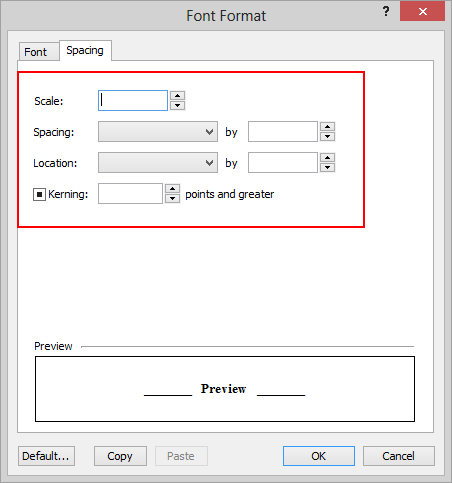
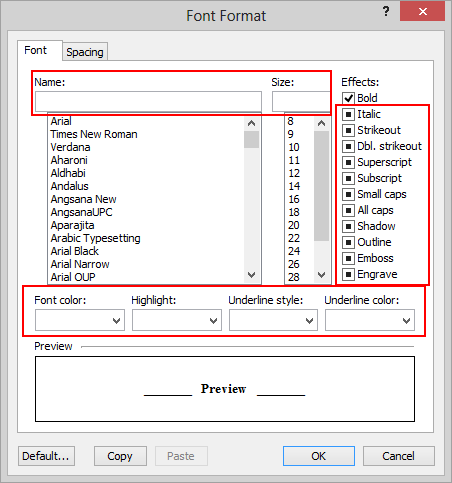
5. OK out of all open dialogs.
When you apply this Format to a selection, the properties whose values are in the “undefined” state in the Format will retain their original values in the document.
1. Display the Format Palette on the Control Board (F6).
2. Select the Format of interest on the Format Palette.
3. Click on “Edit properties of highlighted format” (third button from left on the small toolbar at the bottom of the Format Palette).
4. Choose the appropriate dialog from the pop-up menu. Make sure that the values that you don’t want to apply are in the “undefined” state:
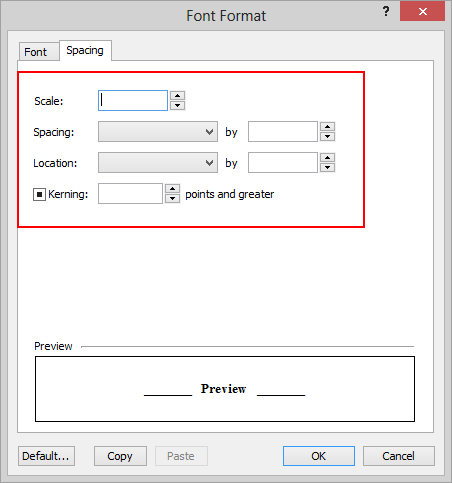
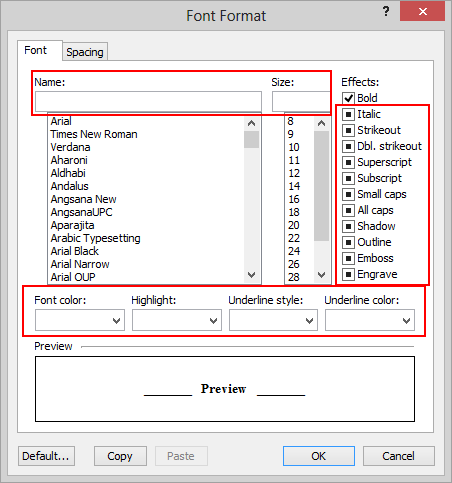
5. OK out of all open dialogs.
When you apply this Format to a selection, the properties whose values are in the “undefined” state in the Format will retain their original values in the document.
Last edited by Robert on Sat Jun 29, 2013 4:03 am, edited 1 time in total.
Thank you, but this all was quite clear for me.Robert wrote:4. Choose the appropriate dialog from the pop-up menu. Make sure that the values that you don’t want to apply are in the “undefined” state
My problem is, that I don't understand, how to clear the current values of the fields "Spacing" and "Location" (that is to assign the state "Undefined" to them).