I want to improve my Research index / dictionary/ glossary - document.
This collects all kinds of entries like vocabulary, quotes, references.
A-Z order.
Now it's getting big - 20 pages and will get a lot bigger - I am looking at placing the names of entries in 2 or 3 pages at the top, and the content in ENDNOTES below.
This is easy, all I need do is retype the entry name at the start of the Endnote so I can see down there which is which.
The main advantages of this directory system are:
1) I can scan the entry names quickly over 2-3 top pages (probably in columns)
2) I can hover the connected data to see if it has relevant stuff without having to scroll 20 pages .... heading towards a lot more than that probably up to 100.
3) Scanning 2-3 pages of entry titles means I can add next to e.g. HORSE 'See MARE, ASS, SADDLE ...Iin the mass of content up to now it's getting hard to see if such cross references are complete and consistent.
4) These cross references could be hyperlinked to their title name in the top pages.
QUERY1 How do I format the superscript of the reference marks (standard numbers) to make it bigger. I find superscript uncomfortably small anyway as my vision is weak.
QUERY 2 I have made each letter (or a group like IJK) into a Section and reference marks restart numbering continuously in each Section. That means the numbering doesn't go into massive figures.
But perhaps because of that I've lost the ability to click a footnote or endnote mark and jump to it. Maybe it's some other setting but I'd like that jump ability back - help?
Any suggestions welcome if there is something useful in Atlantis many excellent features which would help this project.
I'd be grateful for any useful suggestions and a couple of specific queries.
Research index / dictionary/ glossary
Query 1
1. Right-click any endnote reference mark.
2. In the context menu, click “Endnote Reference > Note Options…”
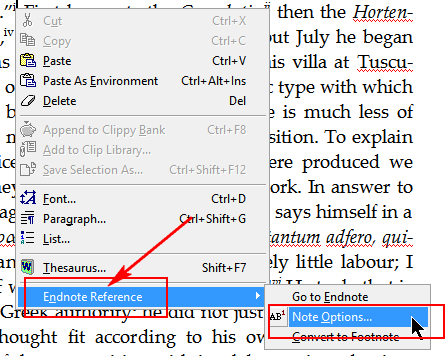
3. In the “Footnote & Endnote” dialog
a) Check “Endnotes” as the “Location”, and choose either “End of document” or “End of section” from the corresponding drop-down menu on the right.
b) Press the “Font…” button, and choose an appropriate font size for the superscripted reference marks. OK out of the “Font Format” dialog.
c) Choose “Restart each section” for the “Numbering” option.
d) Choose “Whole document” for the “Apply changes to” option.
e) Click the “Apply” button at the bottom of the “Footnote & Endnote” dialog.
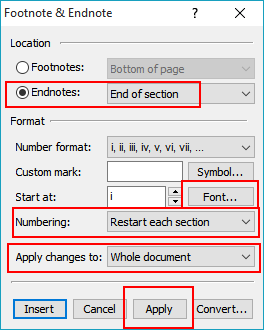
Query 2
You should normally be able to navigate from any of the document reference marks to the corresponding endnote with a double-click on the reference mark. To go back to the source reference mark, simply double-click the endnote reference mark.
HTH.
Cheers,
Robert
1. Right-click any endnote reference mark.
2. In the context menu, click “Endnote Reference > Note Options…”
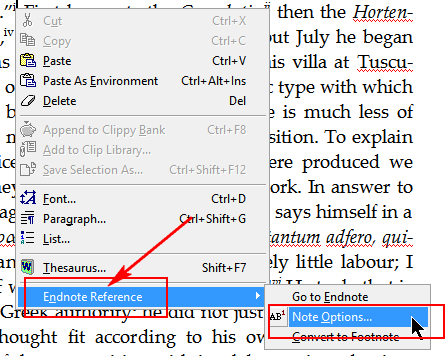
3. In the “Footnote & Endnote” dialog
a) Check “Endnotes” as the “Location”, and choose either “End of document” or “End of section” from the corresponding drop-down menu on the right.
b) Press the “Font…” button, and choose an appropriate font size for the superscripted reference marks. OK out of the “Font Format” dialog.
c) Choose “Restart each section” for the “Numbering” option.
d) Choose “Whole document” for the “Apply changes to” option.
e) Click the “Apply” button at the bottom of the “Footnote & Endnote” dialog.
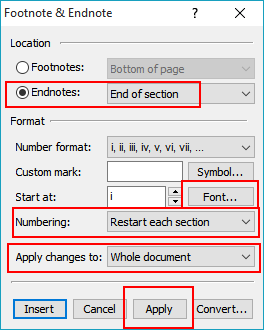
Query 2
You should normally be able to navigate from any of the document reference marks to the corresponding endnote with a double-click on the reference mark. To go back to the source reference mark, simply double-click the endnote reference mark.
HTH.
Cheers,
Robert
Robert thank you SO much - it's really beautiful.
In case anyone else finds this useful here's a screenshot. The endnote numbers have been made red on a pale yellow background to make then stand out.
Blue links are Bookmarks to entries with connected information. (It would be great if I could set a Bookmark to be global in this document so once I create it, it converts that word to a Bookmark link.)
You can see the popup with the endnote from below.
Is there a possibility of resizing the popup so it stays within the boundary of the document? The width is very wide.
ps.I tried all kinds of fancy databases before I had this brainwave and could do it in dear Atlantis.
In case anyone else finds this useful here's a screenshot. The endnote numbers have been made red on a pale yellow background to make then stand out.
Blue links are Bookmarks to entries with connected information. (It would be great if I could set a Bookmark to be global in this document so once I create it, it converts that word to a Bookmark link.)
You can see the popup with the endnote from below.
Is there a possibility of resizing the popup so it stays within the boundary of the document? The width is very wide.
ps.I tried all kinds of fancy databases before I had this brainwave and could do it in dear Atlantis.
- Attachments
-
- Index scr.png (61.14 KiB) Viewed 10954 times
Hi Shan,
To create a bookmark, simply press “Shift+Alt+B” on the keyboard.
To create a hyperlink to that bookmark, click “Insert | Hyperlink…”
In the “Insert Hyperlink” dialog, click “Bookmark from the active document…”
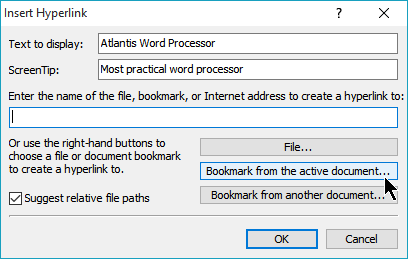
In the “Bookmarks” dialog, click to select the target bookmark.
OK out of all open dialogs.
I don’t understand why you have such an oversized popup. Could you please attach a short sample document with such a problem?
Cheers,
Robert
To create a bookmark, simply press “Shift+Alt+B” on the keyboard.
To create a hyperlink to that bookmark, click “Insert | Hyperlink…”
In the “Insert Hyperlink” dialog, click “Bookmark from the active document…”
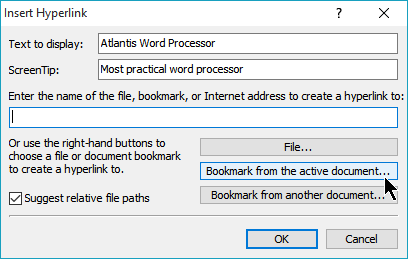
In the “Bookmarks” dialog, click to select the target bookmark.
OK out of all open dialogs.
I don’t understand why you have such an oversized popup. Could you please attach a short sample document with such a problem?
Cheers,
Robert
Robert thank you -but I already have bookmarks as you see in the screenshot.
I'm sorry it uploaded so big - it wa s half that size in my editor. Can you delete it?
I was asking if the popup box can be resized narrower as it comes up very wide. The box spills over the width of a standard A4 document a lot on both sides.
Also it would be very useful if when I make a bookmark in a document, every instance of that word/ phrase in the document AFTER THAT automatically becomes a bookmark to the same anchor.
Doing lots of bookmarks to the same anchor is going to be a bit boring, and there will be about 100 bookmarks coming up 5 - 20 times each.
I'm sorry it uploaded so big - it wa s half that size in my editor. Can you delete it?
I was asking if the popup box can be resized narrower as it comes up very wide. The box spills over the width of a standard A4 document a lot on both sides.
Also it would be very useful if when I make a bookmark in a document, every instance of that word/ phrase in the document AFTER THAT automatically becomes a bookmark to the same anchor.
Doing lots of bookmarks to the same anchor is going to be a bit boring, and there will be about 100 bookmarks coming up 5 - 20 times each.
Shan,
There is no problem with your screenshot. The problem is with the size of the popup. It should not spill over the width of the document. If we had a sample document with similar “behavior”, we might understand better what is happening.
Now here is how to create multiple hyperlinks pointing to the same bookmark:
1. Press “Shift+Alt+B” and create your target bookmark.
2. Select an instance of the words you want to become hyperlinks to the target bookmark.
3. Press “Ctrl+F”. The selected word should have been automatically inserted into the “Find What” box.
4. Press the “Find & Select All” button. Atlantis will tell you how many instances of the search word it selected.
5. Press the OK button to dismiss the “Information” dialog, but leave the selection AS IS.
6. Click “Insert Hyperlink…”’
7. In the “Insert Hyperlink” dialog, click “Bookmark from the active document…”
8. In the “Bookmarks” dialog, select the target bookmark. OK out of that dialog.
9. OK out of the “Insert Hyperlink” dialog.
All the selected words will be hyperlinked to their single target bookmark.
Cheers,
Robert
There is no problem with your screenshot. The problem is with the size of the popup. It should not spill over the width of the document. If we had a sample document with similar “behavior”, we might understand better what is happening.
Now here is how to create multiple hyperlinks pointing to the same bookmark:
1. Press “Shift+Alt+B” and create your target bookmark.
2. Select an instance of the words you want to become hyperlinks to the target bookmark.
3. Press “Ctrl+F”. The selected word should have been automatically inserted into the “Find What” box.
4. Press the “Find & Select All” button. Atlantis will tell you how many instances of the search word it selected.
5. Press the OK button to dismiss the “Information” dialog, but leave the selection AS IS.
6. Click “Insert Hyperlink…”’
7. In the “Insert Hyperlink” dialog, click “Bookmark from the active document…”
8. In the “Bookmarks” dialog, select the target bookmark. OK out of that dialog.
9. OK out of the “Insert Hyperlink” dialog.
All the selected words will be hyperlinked to their single target bookmark.
Cheers,
Robert
Robert thank you as ever for wonderful help.
You said if you had a sample document you could look to see why my popups on footnotes/ endnotes have such an expanded width.
See note 1 on the attached. End of line 1.
You said if you had a sample document you could look to see why my popups on footnotes/ endnotes have such an expanded width.
See note 1 on the attached. End of line 1.
- Attachments
-
- Atlantis sample footnotes.rtf
- (2.61 KiB) Downloaded 598 times