It is quite useful to use the spell checker to help find OCR errors in a document. It is often the case that when a spelling error is found it identifies errors that cannot be fixed with a simple substitution and editing the actual document is necessary. It would be nice to be able to just click on the document and fix the problems and then continue the spell checker from the point of the cursor. Because the form used is modal this will not work you have to cancel the spell checker completely before you can edit the the document and then restart it again.
I would also prefer that the software did not move my cursor once I have selected an option to fix or ignore the change. Currently it moves the cursor from where I had it to some default.
Dale
non-modal spell checker
Hi Dale,
When the cursor moves to a default position all of its own, it is usually because it has been set that way in the Windows Mouse Properties. Please have a look at Make Windows automatically move your mouse pointer for you:
1. I have changed the “Spellcheck” hot key from “F7” to “Ctrl+F7” (in case I still want to bring up the modal “Spellcheck” dialog at some point in the future):
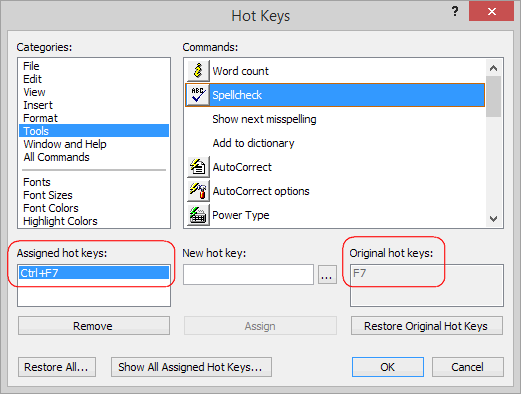
2. I have assigned the now free “F7” hot key to the rather undocumented command “Show next misspelling”:
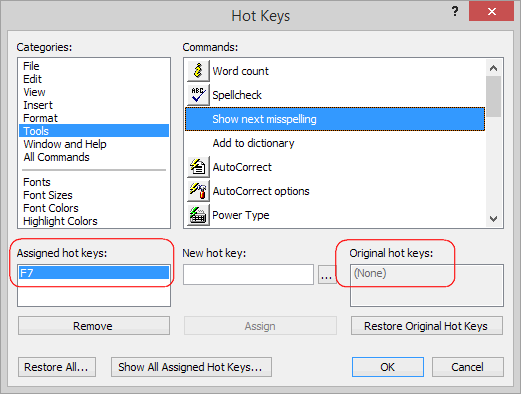
So when I press “F7”, I am automatically taken to the first potential spellchecking mistake that Atlantis finds, and I just as automatically get this kind of context menu:

Or this one:
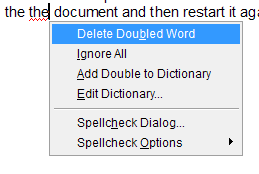
Or this one:
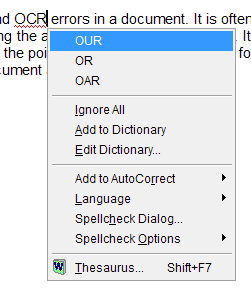
The above context menu is not modal. If you are happy with the suggestion Atlantis makes, you can press “Enter” to make the suggested replacement. If you are not happy with the suggestion Atlantis makes, you can dismiss this menu easily with a press on the “Escape” key or with a click in the document window. And edit the document directly yourself.
So pressing “F7” again and again takes you from one spellchecking suggestion to the next. As you can see, this context menu also allows you to ignore all occurences of the misspelt word, to add it to the dictionary, to add it to AutoCorrect, to change the spellchecker options, to bring up the Thesaurus, etc.
HTH.
Cheers,
Robert
When the cursor moves to a default position all of its own, it is usually because it has been set that way in the Windows Mouse Properties. Please have a look at Make Windows automatically move your mouse pointer for you:
Now about Atlantis and the spellchecker modal dialog and the problems that it causes with OCR documents. Here is how I personally go about this.Windows 7 will open the Mouse Properties dialog: make sure that the "Pointer Options" tab is selected. Under the "Snap To" settings, you will see a "Automatically move pointer to the default button in a dialog box" checkbox, unchecked by default.
1. I have changed the “Spellcheck” hot key from “F7” to “Ctrl+F7” (in case I still want to bring up the modal “Spellcheck” dialog at some point in the future):
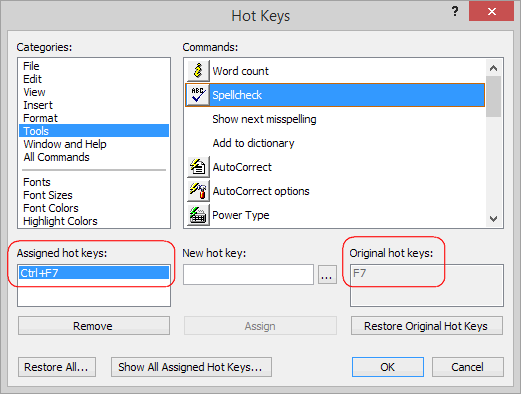
2. I have assigned the now free “F7” hot key to the rather undocumented command “Show next misspelling”:
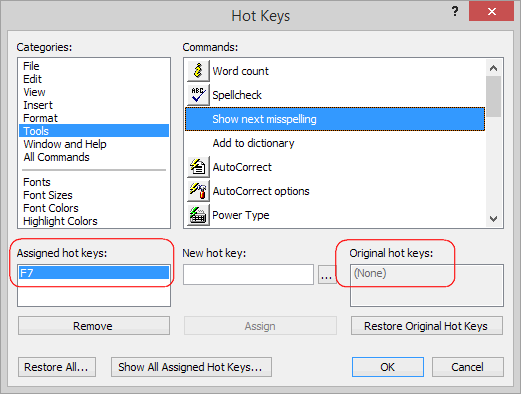
So when I press “F7”, I am automatically taken to the first potential spellchecking mistake that Atlantis finds, and I just as automatically get this kind of context menu:

Or this one:
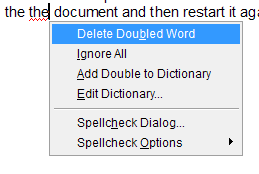
Or this one:
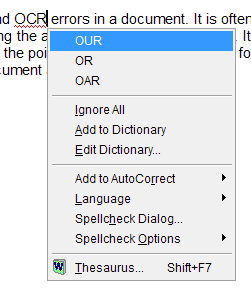
The above context menu is not modal. If you are happy with the suggestion Atlantis makes, you can press “Enter” to make the suggested replacement. If you are not happy with the suggestion Atlantis makes, you can dismiss this menu easily with a press on the “Escape” key or with a click in the document window. And edit the document directly yourself.
So pressing “F7” again and again takes you from one spellchecking suggestion to the next. As you can see, this context menu also allows you to ignore all occurences of the misspelt word, to add it to the dictionary, to add it to AutoCorrect, to change the spellchecker options, to bring up the Thesaurus, etc.
HTH.
Cheers,
Robert
These are very good tips. I recently was using the search/replace to look through a file fixing things as I want and I noticed that the search/replace diaglog is not modal. It works as expected and is very powerful particularly with the latest releases using wildcards and regular expressions.
This makes the spelling checker behavior inconsistent I think. It is also difficult to switch the spelling checking language after the fact. I sometimes edit British eBooks and need to switch from American to English on a file by file basis. The default setting only seems to change for new entries. As a workaround I selected the entire document to change the default.
Dale
This makes the spelling checker behavior inconsistent I think. It is also difficult to switch the spelling checking language after the fact. I sometimes edit British eBooks and need to switch from American to English on a file by file basis. The default setting only seems to change for new entries. As a workaround I selected the entire document to change the default.
Dale
Hi Dale,
Atlantis has no automatic language detection. Each word has to be marked with the appropriate language coding. As you have found out, if you are sure that a document is pure British English, you should select it all with Ctrl+A, then use the “Format | language…” dialog (or the drop-down attached to the corresponding toolbar button) to apply the appropriate language coding to the whole selection. Now if you paste text into a document, it might be marked with the wrong language coding, or none at all. In such cases, it is preferable to take an extra step and assign a default language coding to the document through the “Format | Default Language…” dialog (or the drop-down attached to the corresponding toolbar button). Any text that you paste will automatically be marked with the default language assigned to the document.
HTH.
Cheers,
Robert
Atlantis has no automatic language detection. Each word has to be marked with the appropriate language coding. As you have found out, if you are sure that a document is pure British English, you should select it all with Ctrl+A, then use the “Format | language…” dialog (or the drop-down attached to the corresponding toolbar button) to apply the appropriate language coding to the whole selection. Now if you paste text into a document, it might be marked with the wrong language coding, or none at all. In such cases, it is preferable to take an extra step and assign a default language coding to the document through the “Format | Default Language…” dialog (or the drop-down attached to the corresponding toolbar button). Any text that you paste will automatically be marked with the default language assigned to the document.
HTH.
Cheers,
Robert
Last edited by Robert on Thu Dec 05, 2013 1:52 pm, edited 1 time in total.
When you create a new document with Ctrl+N, the language coding is by default that of the system Atlantis is installed on. So if you type new text in such a new document, and your system is US English, the language coding that will be applied to it will be as found at the insertion point, i.e. US English.
Now you can create templates using a different language from that of your system. Simply create a new document with Ctrl+N, press Ctrl+A to select its contents, and choose the language coding that you want to be applied at the insertion point (“Format | language…”) Also choose the default language that you want to be applied to any text that you might paste (“Format | Default Language…”) After that, you can save the document as a template (File | Save Special > Save As Template…), and create new documents from that template (File | New > Create From Template…) In this way, you could create a “Normal (US English).rtf”, and a “Normal (GB English).rtf” template. When you want to create a new document in US English, create it from the “Normal (US English).rtf” template. When you want to create a new document in British English, create it from the “Normal (GB English).rtf” template.
Finally, if you have a document where some text is not associated with the correct language coding, you should select that text and apply the appropriate language formatting to it. This is done through the “Format | language…” dialog, and not through the “Format | Default Language…” dialog. The “Format | Default Language…” dialog does not apply language format to a selection. For example, let’s suppose that you have a fragment of British English text wrongly associated with US English. If you select that text, and apply “British English” through the “Format | Default Language…” dialog, the text will remain formatted as “US English”. On the other hand, if you apply “British English” through the “Format | Language…” dialog instead, the text will be reformatted as “British English”.
In other words, the “Format | language…” dialog applies formatting to the current selection. On the other hand, the “Format | Default Language…” dialog looks ahead, and defines the language format that will systematically be applied to any new text that you type or paste.
HTH.
Cheers,
Robert
Now you can create templates using a different language from that of your system. Simply create a new document with Ctrl+N, press Ctrl+A to select its contents, and choose the language coding that you want to be applied at the insertion point (“Format | language…”) Also choose the default language that you want to be applied to any text that you might paste (“Format | Default Language…”) After that, you can save the document as a template (File | Save Special > Save As Template…), and create new documents from that template (File | New > Create From Template…) In this way, you could create a “Normal (US English).rtf”, and a “Normal (GB English).rtf” template. When you want to create a new document in US English, create it from the “Normal (US English).rtf” template. When you want to create a new document in British English, create it from the “Normal (GB English).rtf” template.
Finally, if you have a document where some text is not associated with the correct language coding, you should select that text and apply the appropriate language formatting to it. This is done through the “Format | language…” dialog, and not through the “Format | Default Language…” dialog. The “Format | Default Language…” dialog does not apply language format to a selection. For example, let’s suppose that you have a fragment of British English text wrongly associated with US English. If you select that text, and apply “British English” through the “Format | Default Language…” dialog, the text will remain formatted as “US English”. On the other hand, if you apply “British English” through the “Format | Language…” dialog instead, the text will be reformatted as “British English”.
In other words, the “Format | language…” dialog applies formatting to the current selection. On the other hand, the “Format | Default Language…” dialog looks ahead, and defines the language format that will systematically be applied to any new text that you type or paste.
HTH.
Cheers,
Robert