I do spend a lot of time using the search find and replace portion of Atlantis. It is indispensable when cleaning up scans and other unproofed works. I appreciate the new power you are adding to this function. I use the next button a lot in reviewing a document. What I find is that I am sometimes too quick at hitting the next button and just as I hit it I notice something out of the corner of my eye that I was to reinspect. I find it more difficult than it would be to return to the spot I just left using the current UI. It takes 3 clicks to return and 3 more clicks to move ahead again.
Since you are changing this form anyway it would be a good time to improve this I think. I would suggest that the two buttons be named next and prev instead of next and a button to change the direction. The UI would be that same number of buttons but the names would not need to change and would be less confusing and in my case much easier to back up to reexamine some test I missed. Thanks for considering this.
By the way, will you post the changes to the manual section for review before releasing it? I am excited to see this change.
Dale
next prev request.
Hi Dale,
I just realized that we already have a “Previous Find” command in the Atlantis Navigation Tool, using the mouse or a hot key. Here is how to go about this:
1. Start a Ctrl+F search.
2. Select the “Find” Object in the Atlantis Navigation Tool, at the bottom of the vertical scrollbar.
3. Click the “Previous Find” button of this Navigation Tool. Or press “Ctrl+PgUp". You’ll be taken to the previous find automatically.
Also please have a look at Navigation Tool
HTH.
Cheers,
Robert
I just realized that we already have a “Previous Find” command in the Atlantis Navigation Tool, using the mouse or a hot key. Here is how to go about this:
1. Start a Ctrl+F search.
2. Select the “Find” Object in the Atlantis Navigation Tool, at the bottom of the vertical scrollbar.
3. Click the “Previous Find” button of this Navigation Tool. Or press “Ctrl+PgUp". You’ll be taken to the previous find automatically.
Also please have a look at Navigation Tool
HTH.
Cheers,
Robert
For me the navigation pane at the bottom right does next page and previous page, not previous find. To do a previous find I bring up the find form CTRL-F for example and then click more if needed (actually I already have that set usually. Then click the search direction, select backward. Then find next does a previous. Then click search direction and change it back to forward. I don't know any other way to do it.
Dale
Dale
It seems I explained things badly or poorly. But it also seems that you did not read the help page at Navigation Tool.
What you’ve got to do is this:
1. Create a Ctrl+F search for content or formatting or for both.
2. Press the “Find Next” button.
3. Close the Ctrl+F dialog.
4. Click the "Select browse object" round button at the bottom of the vertical scrollbar of the document window, and select the “Find” browse object:
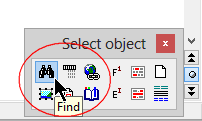
5. When this is done, you can press “Ctrl+PgDn” or “Ctrl+PgUp” respectively to go to the next or previous Find. Alternatively, you can click the double-arrow buttons located right below or above the "Select browse object" round button.
What you’ve got to do is this:
1. Create a Ctrl+F search for content or formatting or for both.
2. Press the “Find Next” button.
3. Close the Ctrl+F dialog.
4. Click the "Select browse object" round button at the bottom of the vertical scrollbar of the document window, and select the “Find” browse object:
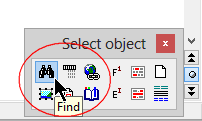
5. When this is done, you can press “Ctrl+PgDn” or “Ctrl+PgUp” respectively to go to the next or previous Find. Alternatively, you can click the double-arrow buttons located right below or above the "Select browse object" round button.