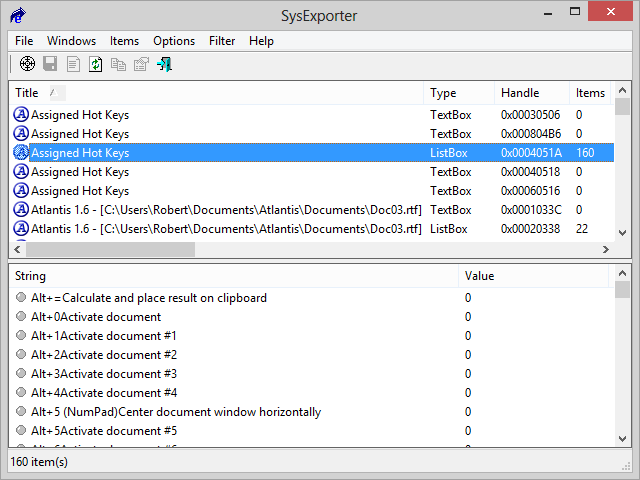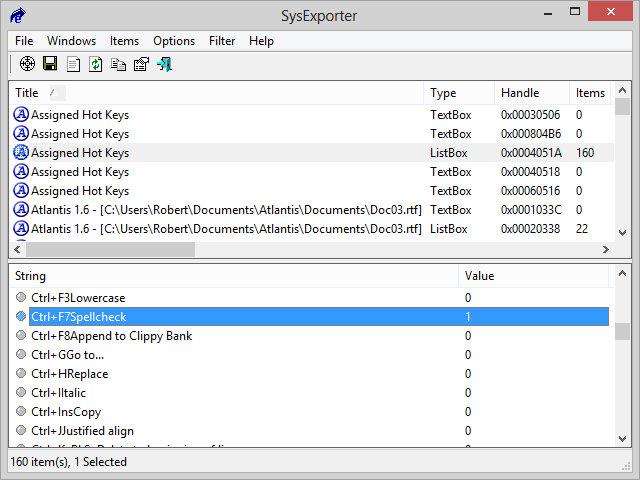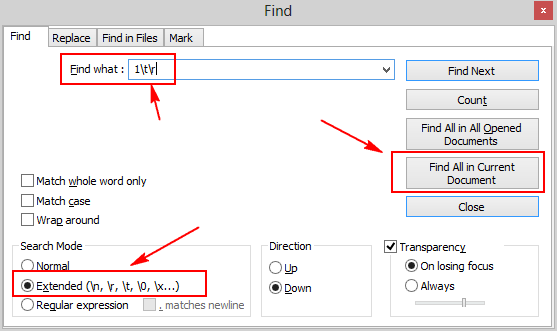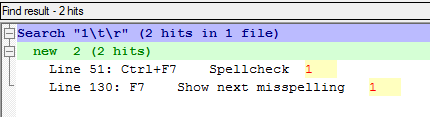Hi,
I have a solution for you. You’ll have to work for it, but you will have your list.
1. Download and install SysExporter from
SysExporter v1.61 - Export data from Windows controls
2. Open Atlantis, click “Tools | Hot Keys…”, press the “Show All Assigned Hot Keys…” button. This will display the “Assigned Hot Keys” dialog. Your custom Hot Keys will be shown in bold characters.
3. Launch SysExporter. You should find an item named “Assigned Hot Keys” associated with the Atlantis icon and the “ListBox” type. Something like this:
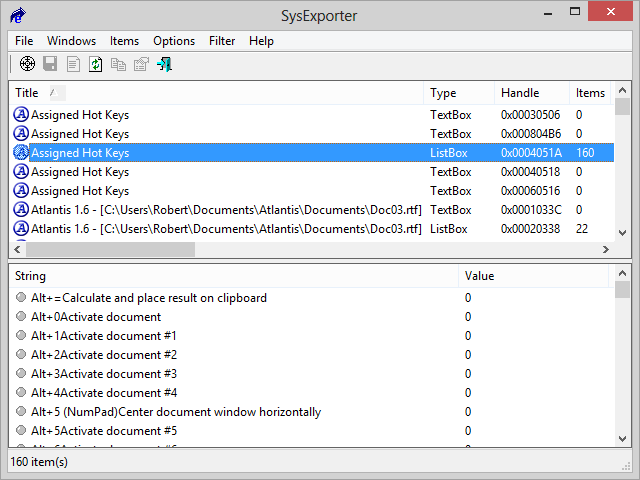
You will notice that most items have a “0” value, but some have a value of “1”:
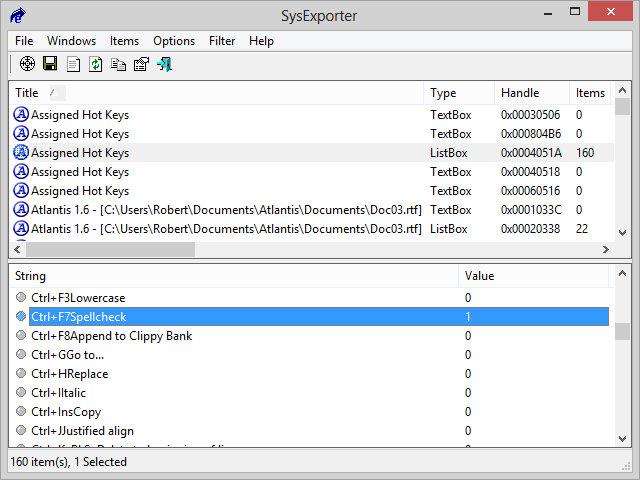
The items with a value of “1” are the items that are shown in bold characters in the “Assigned Hot Keys” dialog.
4. In SysExporter, click “Items | Select All”.
5. Still in SysExporter, click “Items | Copy Selected Items (Tab Delimited)”.
6. Download and install “Notepad++” if you haven’t already got it (
Notepad++).
7. Launch “Notepad++” on your system.
8. Press “Ctrl+N” in “Notepad++” to create a new document.
9. Press “Ctrl+V”, then “Ctrl+Home”.
10. Press “Ctrl+F”, and enter “1\t\r” (without the quote marks) in the “Find what” box, like this:
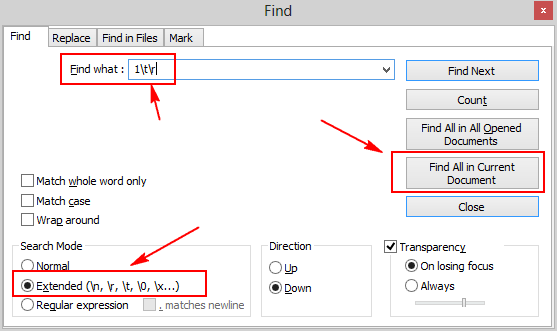
11. Also select the “Extended” Search mode.
12. Press the “Find All in Current Document” button.
13. You should get something like this:
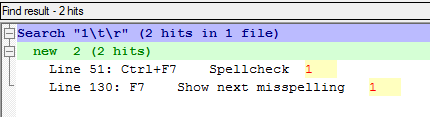
14. Select and copy the search results, i.e. your Atlantis custom hot keys. They will be available in the Windows clipboard to be pasted into any application.
Cheers,
Robert