Many advanced text processors have an option to the current selection of the document into a file.
Could you consider adding such option to Atlantis too? Specially I mean the option to save (export) the selected fragment of the text as a new separate HTML document.
Thanks!
save/export the selection as a new separate HTML-document
You cannot save a selection directly to HTML, but you can save any selection to the RTF, DOC, DOCX, TXT file type. There is a toolbar button and a dedicated hot key for it:
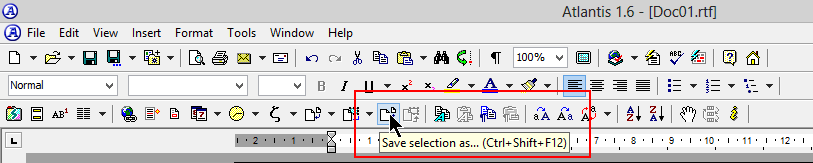
And when you have saved the selection, you can save the corresponding document to HTML:

The menu command is “File | Save Special > Save As Web Page…”:
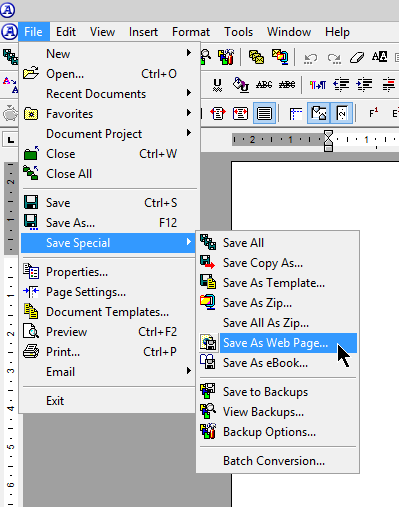
HTH.
Cheers,
Robert
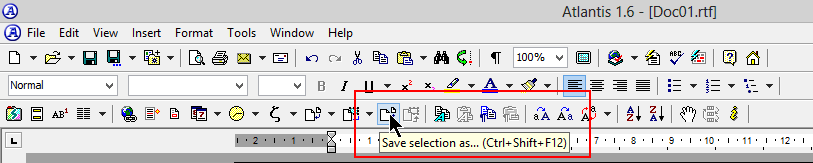
And when you have saved the selection, you can save the corresponding document to HTML:

The menu command is “File | Save Special > Save As Web Page…”:
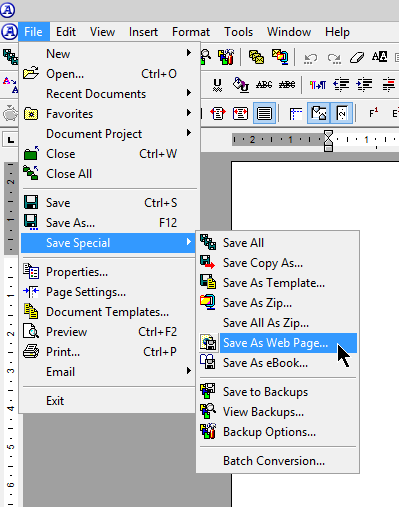
HTH.
Cheers,
Robert
Thank you, Robert! I have really missed this this toolbar button.Robert wrote:You cannot save a selection directly to HTML, but you can save any selection to the RTF, DOC, DOCX, TXT file type. There is a toolbar button and a dedicated hot key for it:
And when you have saved the selection, you can save the corresponding document to HTML
However I dare to tell, that it's quite confusing, that this command is not included neither in [File] menu or in [Save Special...] submenu.
However it does not solve the task I I especially asked for. Surely you can save the selection into a file in RTF or DOC format, than go to Explorer window and open this new document in Atlantis, than save (export) this document as HTML, than close the document and delete the (temporary) file.
But it would be a quite long story, am I right? That's why I've asked for an option to save a selection directly into HTML-file.
I agree that a direct command would be more practical, but you don’t need to open an Explorer window to open the new document in Atlantis. Any document that is saved by Atlantis is included in its history of “Recent Files”. This history is available in the drop-down attached to the “Open document” toolbar button, and also from the “File | Recent Documents” sub-menu.
Note that this document history will be available only if you have set any appropriate number for it other than zero in the “Tools | Options > General” tab:
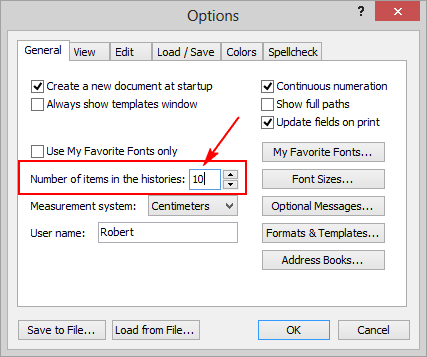
Note that you can delete what you call the “temporary file” directly in Atlantis. You only need to open the “File | Open…” dialog, direct Atlantis to the target folder if necessary, right-click the “temporary file”, and use the context menu to delete the file.
HTH.
Cheers,
Robert
Note that this document history will be available only if you have set any appropriate number for it other than zero in the “Tools | Options > General” tab:
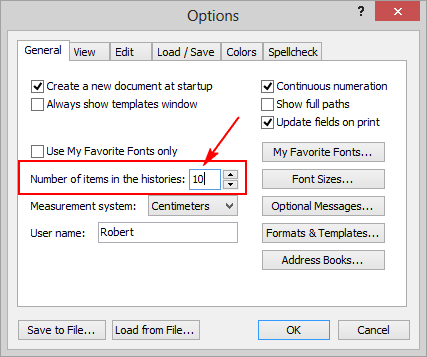
Note that you can delete what you call the “temporary file” directly in Atlantis. You only need to open the “File | Open…” dialog, direct Atlantis to the target folder if necessary, right-click the “temporary file”, and use the context menu to delete the file.
HTH.
Cheers,
Robert
Well, I'd dare to say, much more practical, even regarding your hints for re-opening recently saved document and deleting a file via Open/Save as... shell Explorer dialog called from within Atlantis.Robert wrote:I agree that a direct command would be more practical
What will Admin tell? Is there any hope to get this option in future?
1. Press Ctrl+C to copy selection to the clipboard.
2. Press Ctrl+N to create a new temporary document.
3. Press Ctrl+V to "paste".
4. Press your hot key for the "Save As Web Page" command.
5. Press Ctrl+W (or Ctrl+F4) to close the temporary document.
So you could press Ctrl+C,N,V, then press your hot key for the "Save As Web Page" command, then press Ctrl+W.
2. Press Ctrl+N to create a new temporary document.
3. Press Ctrl+V to "paste".
4. Press your hot key for the "Save As Web Page" command.
5. Press Ctrl+W (or Ctrl+F4) to close the temporary document.
So you could press Ctrl+C,N,V, then press your hot key for the "Save As Web Page" command, then press Ctrl+W.