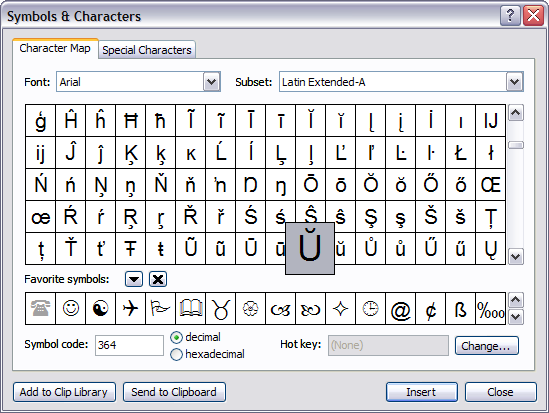Hi!
There is the problem, not terrible, but ...:
The Atlantis Word Processor do not understand the letters:
U+016C („Latin Capital Letter U With Breve“, Ŭ) and
U+016D („Latin Small Letter U With Breve“, ŭ).
„do not understand“ — there is:
1) when attempt to insert in the text the one of this symbols, the result is the letter „U“ (without brewe), or the symbol „?“;
2) when open the file, in what there are the letters ŭ, Ŭ shon present, — on this places the symbol „?“ is displayed.
My questions are:
1. What is the reason of this problem?
2. Do is possibilities to correct this problem?
ununderstanding of some letters
Hmm-m...
1. The symbols Ŭŭ an Űű are not the same!
2. Bat... With Űű it does not work too. The problem is seemed as more complicated.
1) My table of symbols is different than yours. For example, „my“ Alt-code of symbol Ű is (Alt-0219), not „yours“ Alt+0369.
2) When attempt to insert this symbol in the Atlantis document, Alt-code and copy&past from the table of symbols does not work (?): the inserted symbol is displayed as some other (see).
What do you think about this?
1. The symbols Ŭŭ an Űű are not the same!
2. Bat... With Űű it does not work too. The problem is seemed as more complicated.
1) My table of symbols is different than yours. For example, „my“ Alt-code of symbol Ű is (Alt-0219), not „yours“ Alt+0369.
2) When attempt to insert this symbol in the Atlantis document, Alt-code and copy&past from the table of symbols does not work (?): the inserted symbol is displayed as some other (see).
What do you think about this?
Use the Arial font, and try this:
1. Press the Alt key down and hold it down.
2. Keep holding the Alt key down, press “x”, and release the “x” key.
3. Keep holding the Alt key down, and type “16D”.
4. Release the Alt key.
Atlantis should insert the “LATIN CAPITAL LETTER U WITH BREVE”.
1b. Press the Alt key down and hold it down.
2b. Keep holding the Alt key down, press “x”, and release the “x” key.
3b. Keep holding the Alt key down, and type “16C”.
4b. Release the Alt key.
Atlantis should insert the “LATIN SMALL LETTER U WITH BREVE”.
Please have a look at http://www.fileformat.info/info/unicode ... /index.htm, and http://www.fileformat.info/info/unicode ... /index.htm
1. Press the Alt key down and hold it down.
2. Keep holding the Alt key down, press “x”, and release the “x” key.
3. Keep holding the Alt key down, and type “16D”.
4. Release the Alt key.
Atlantis should insert the “LATIN CAPITAL LETTER U WITH BREVE”.
1b. Press the Alt key down and hold it down.
2b. Keep holding the Alt key down, press “x”, and release the “x” key.
3b. Keep holding the Alt key down, and type “16C”.
4b. Release the Alt key.
Atlantis should insert the “LATIN SMALL LETTER U WITH BREVE”.
Please have a look at http://www.fileformat.info/info/unicode ... /index.htm, and http://www.fileformat.info/info/unicode ... /index.htm
The part of problem is cleared. There is my fault, sorry! When speaking with You, I was thinking, that I had deal with Atlantic Word Processor 1.6.5.7, bat really I had testing Atlantis Nova. 
And, secondly, there was some mutual misunderstanding: You was keeping in mind the Table `Symbols&Characters` from Atlantis, bat I was thinking about the similar from Windows.
Now I started the `Atlantic Word Processor`, and in the Atlantis document the symbols Ŭ ŭ are inserted by all tree ways:
There is more one task: What is convenient way to type the symbols Ŭ ŭ ?
But... Now I am almost sleeping...
Tomorrow!..
And, secondly, there was some mutual misunderstanding: You was keeping in mind the Table `Symbols&Characters` from Atlantis, bat I was thinking about the similar from Windows.
Now I started the `Atlantic Word Processor`, and in the Atlantis document the symbols Ŭ ŭ are inserted by all tree ways:
- with copy&paste from symbol table,
with Alt-0368 and
with Alt-x-16D.
There is more one task: What is convenient way to type the symbols Ŭ ŭ ?
But... Now I am almost sleeping...
Tomorrow!..
Version 1.6.5.11 of Atlantis Word Processor has just been released. Your version of Atlantis Word Processor needs to be updated. Here is how to proceed:
1. Connect to the Internet if you are not already connected.
2. Open Atlantis Word Processor on your system if it isn’t already open.
3. In Atlantis Word Processor, click “Help | Check for Updates…”
4. Follow the onscreen instructions.
In Atlantis Word Processor you can insert special characters not available directly from the keyboard in several different ways. Please have a look at the following topic: Inserting characters not available directly through the keyboard
1. Connect to the Internet if you are not already connected.
2. Open Atlantis Word Processor on your system if it isn’t already open.
3. In Atlantis Word Processor, click “Help | Check for Updates…”
4. Follow the onscreen instructions.
In Atlantis Word Processor you can insert special characters not available directly from the keyboard in several different ways. Please have a look at the following topic: Inserting characters not available directly through the keyboard
A good utility for this
I got a bit lost in the discussion above. Sorry.
Maybe this will help some people. I am not sure about the poster above, though, because it seemed that maybe he was using a different code page or something. I was not at all sure.
But check out this utility, http://code.google.com/p/unicode-input-by-name/.
You can type in the name or approximate name of a character and get a list of characters to select and copy.
The one above, Ű, is Latin letter U with double acute. I just typed 'double' and got a list to choose from.
It pasted properly into Atlantis, too.
I found this utility after hunting for days recently. I have a new Dell laptop that I use when I am out of town occasionally, as I was at Christmas. Nice machine except for one thing: it has no Num Lock key and no numeric keyboard. Hence, no using Alt+numeric codes. And, please, do not tell me to look for an Fn key and little numbers on some of the character keys. (I have seen that suggestion about a thousand times on the internet when people have raised this same question.) I have been using computers for 25 years, and I have had a previous laptop with the Fn key and the "numeric" keyboard on the alphabetic character keys.
This utility works well. It is a little easier to use than the Windows Character Map (not a terrible utility), because if you have some idea of the name of the character you can find it without scrolling forever the way you have to do in the Character Map. For example, for that "section" character § ... just type 'section' and the symbol pops up.
Maybe this will help some people. I am not sure about the poster above, though, because it seemed that maybe he was using a different code page or something. I was not at all sure.
But check out this utility, http://code.google.com/p/unicode-input-by-name/.
You can type in the name or approximate name of a character and get a list of characters to select and copy.
The one above, Ű, is Latin letter U with double acute. I just typed 'double' and got a list to choose from.
It pasted properly into Atlantis, too.
I found this utility after hunting for days recently. I have a new Dell laptop that I use when I am out of town occasionally, as I was at Christmas. Nice machine except for one thing: it has no Num Lock key and no numeric keyboard. Hence, no using Alt+numeric codes. And, please, do not tell me to look for an Fn key and little numbers on some of the character keys. (I have seen that suggestion about a thousand times on the internet when people have raised this same question.) I have been using computers for 25 years, and I have had a previous laptop with the Fn key and the "numeric" keyboard on the alphabetic character keys.
This utility works well. It is a little easier to use than the Windows Character Map (not a terrible utility), because if you have some idea of the name of the character you can find it without scrolling forever the way you have to do in the Character Map. For example, for that "section" character § ... just type 'section' and the symbol pops up.
As explained in section “C. The Clip Library” and “D. AutoCorrect” of this AtlanTips page (Inserting characters not available directly through the keyboard), you can insert special characters into any document through the Atlantis Clip Library, or through the special asterisk modes of the Clip Library, or through appropriate AutoCorrect replacement pairs.
In many ways, savvy Atlantis users do not need third-party utilities to insert special characters.
HTH.
Cheers,
Robert
In many ways, savvy Atlantis users do not need third-party utilities to insert special characters.
HTH.
Cheers,
Robert
Yes, the Autocorrect feature works great.
A convenient way to insert something like the double-acute capital U (Ű) is to use a sequence like the following:
/U"
which is forward slash, capital U, and double quote.
Just set up Autocorrect to substitute the special character in place of the sequence /U" and everything is easy. I have found that it is convenient to use the forward slash as an escape to introduce the sequence that gets translated to a special character. If you need to use the / character a lot, and you do not want to use it for an escape, you can always use something else.
The reason that I mentioned the third-party utility is that I was not limiting my discussion to the problem of special characters in Atlantis. The utility is free, by the way.
A convenient way to insert something like the double-acute capital U (Ű) is to use a sequence like the following:
/U"
which is forward slash, capital U, and double quote.
Just set up Autocorrect to substitute the special character in place of the sequence /U" and everything is easy. I have found that it is convenient to use the forward slash as an escape to introduce the sequence that gets translated to a special character. If you need to use the / character a lot, and you do not want to use it for an escape, you can always use something else.
The reason that I mentioned the third-party utility is that I was not limiting my discussion to the problem of special characters in Atlantis. The utility is free, by the way.